The Web Survey feature brings surveys to the website in two different forms:
-
Logged in users, with permission, can launch participant based surveys from the Participant Profile page.
-
Surveys can be set up for specific participants and specially formatted links can be shared with them to complete the survey online.
Setting up sharable surveys for participants to fill out on the web.
With a user that has permission to access the Program Management menu and the ability to Administer webform links for participants, visit the Program Management page and select Web Survey Management.

From the Web Survey Management page, two types of survey launches are possible via the buttons at the top right of the "Survey Link for Participants" section.
-
Registrations are set up with a separate form, as they currently need a location and group to be pre-selected.
-
All other participant based surveys are accessible under Survey.

Sharable Registration Link

Data inputs needed.
-
Registration: Select a registration survey from the first.
-
Groups: Select a group the newly registered participants will be a part of.
-
Locations: Select from each of the cascading select lists until no more new ones are shown, meaning you have made a selection from the lowest level groups. NOTE: "Reset" will clear any selections made in the Locations and allow for fresh start there.

When you have filled in all the data inputs, you will be able to "Create" the link.

After you click "Create" you will be shown the link. Please make sure you copy the whole link. If you missing the groupId or locationId parameter, the participant you would create from the link will not be visible on the platform .

Sharable Link for all other participant based surveys
After clicking the "Survey" button you will need to select one or more participants who will be able to fill in the survey via the generated link.
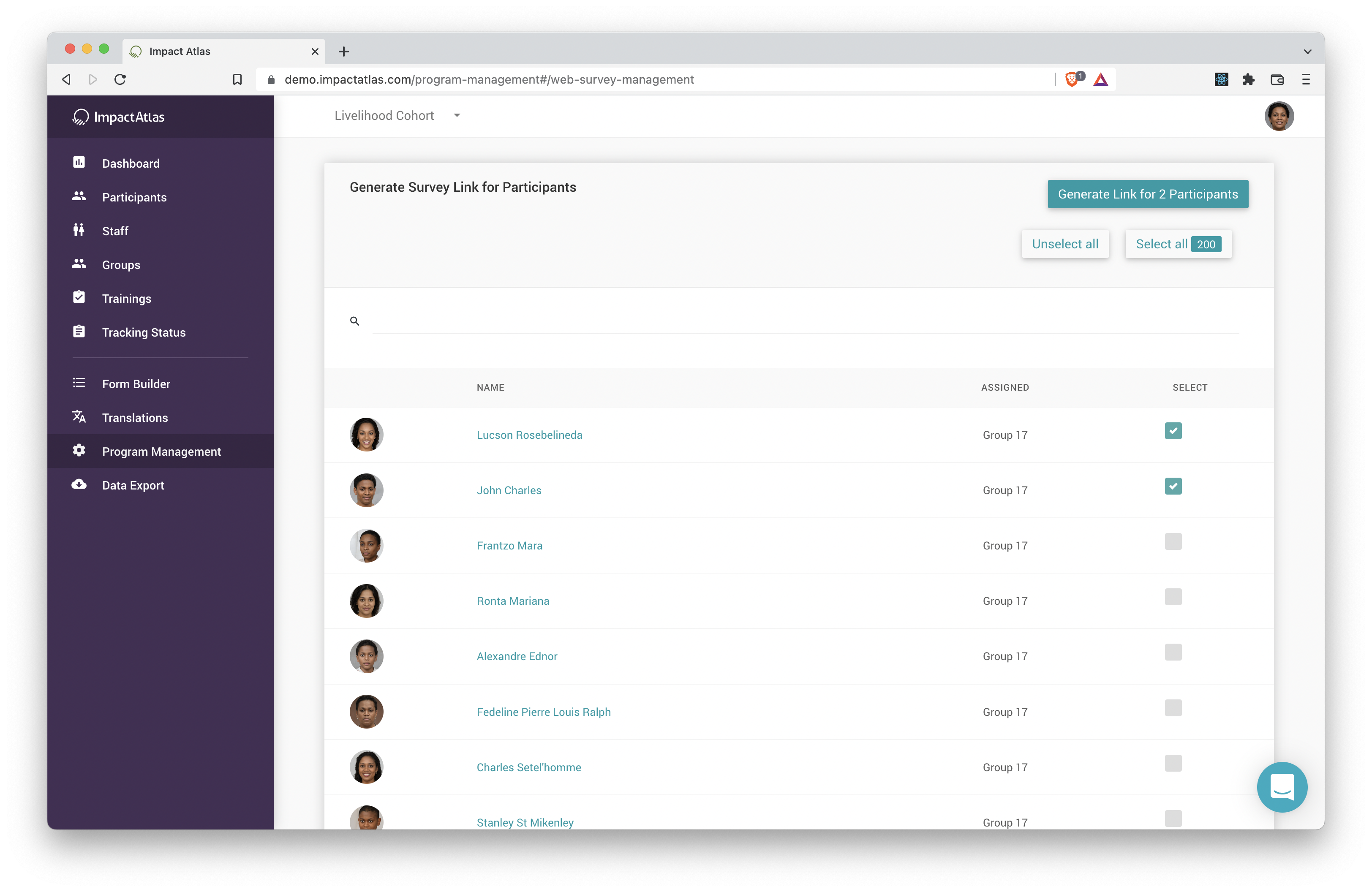.png)
You can use the search field to input participant name or group name to narrow the list of names down.
Once you have finished checking all the participants you want to select, proceed to "Generate Link for X Participants". On the next screen you will select the survey.

On this screen you can also add an additional Note that will be shown on the list of survey links.
You will be shown the generated link. You can copy it from here or list page.

From the list of survey links you can manage all of the links you have generated.

Details for the List if Links

When a participant follows the link, they will be presented with a challenge to make some effort to ensure they are who they say they are.

Participant Profile Survey Links
Logged in users with the correct permissions can launch participant based surveys from a participant's profile page.
