The Needs Attention feature is a way for field workers to flag when a participant requires a special need from the field. For example, health issues or a recent death may need to be reported on in a timely manner.
The Needs Attention - New Request survey must be created first and followed by the Needs Attention - Update Status.
Those templates are available on the form builder. To access them, click on Form Builder in the left menu:

Once in the Form Builder, click on "Create" on the top right:

Needs Attention - New Request
Choose "Needs Attention - New Request" survey:

After accessing the form, update the initial information:
-
Select the permissions;
-
Select a pre-requisite survey in case it is needed;
-
In case you want to limit the number of times this survey should be entered by participant, you can enable the "limit survey submission number" and enter the value;
-
Sub template should not be selected for this survey;
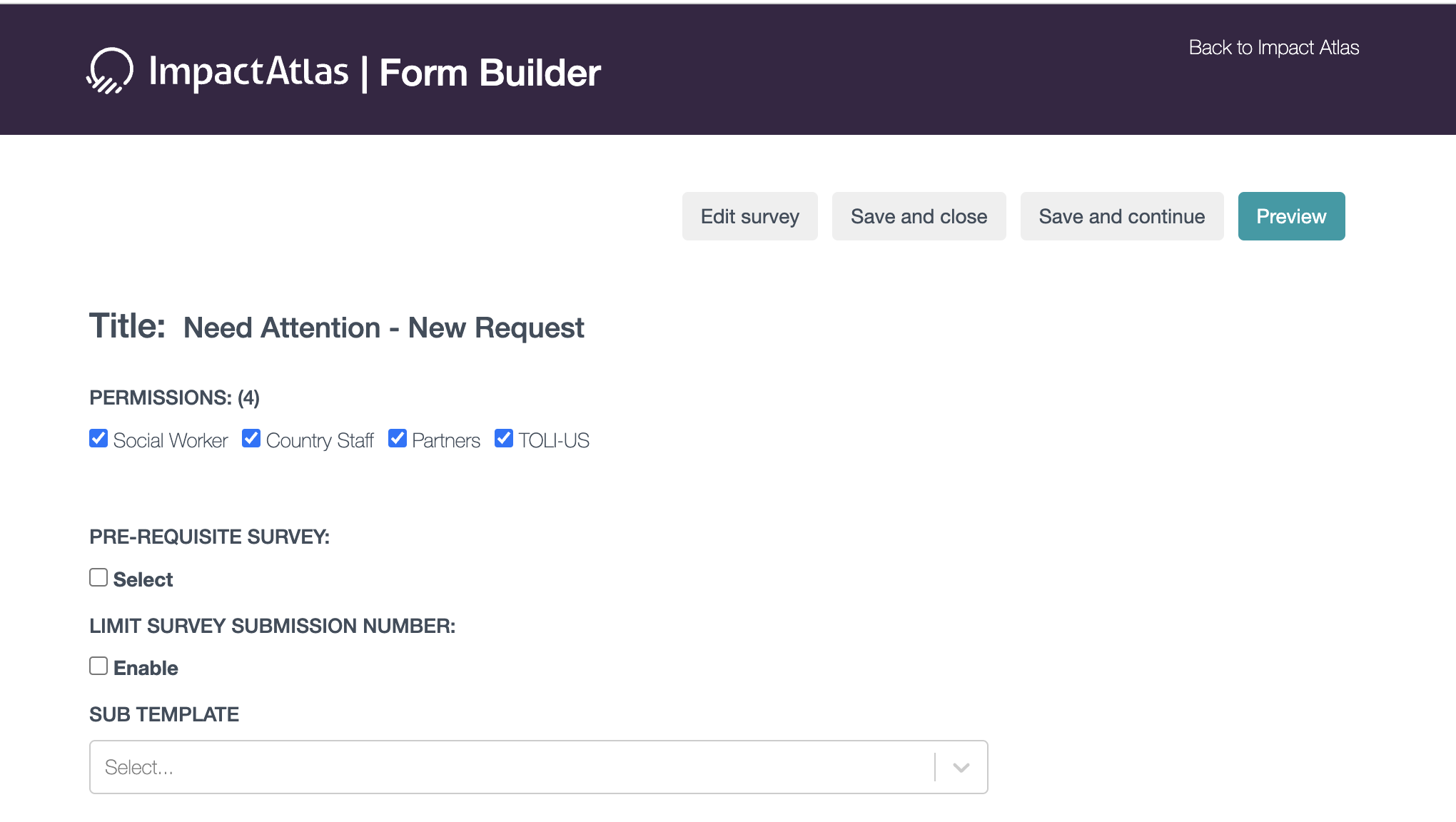.png)
Scroll down and you will see the pre-defined questions that can be either required or not. Some of those questions are the information that will be displayed in the Needs Attention widget:
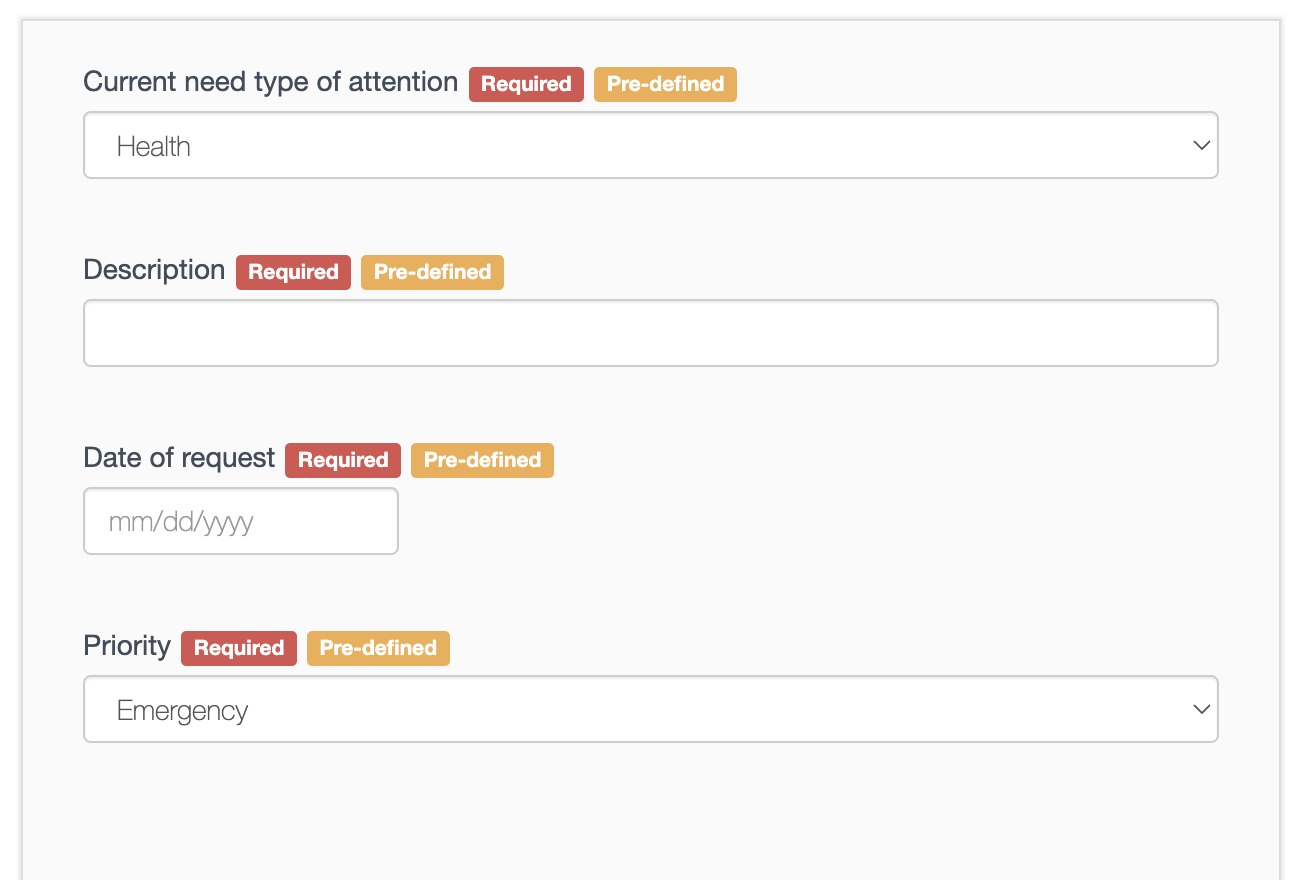.png)
You are able to make limited edition on those pre-defined questions such as:
-
Relabel the questions and the answers (in case there is any);
-
Add or delete answer options;
-
Add hint;
-
Customize the field name in the data export.
Please note some questions can be completed locked and do not allow any type of edition.
You can also use the elements on the right to add more questions if needed:
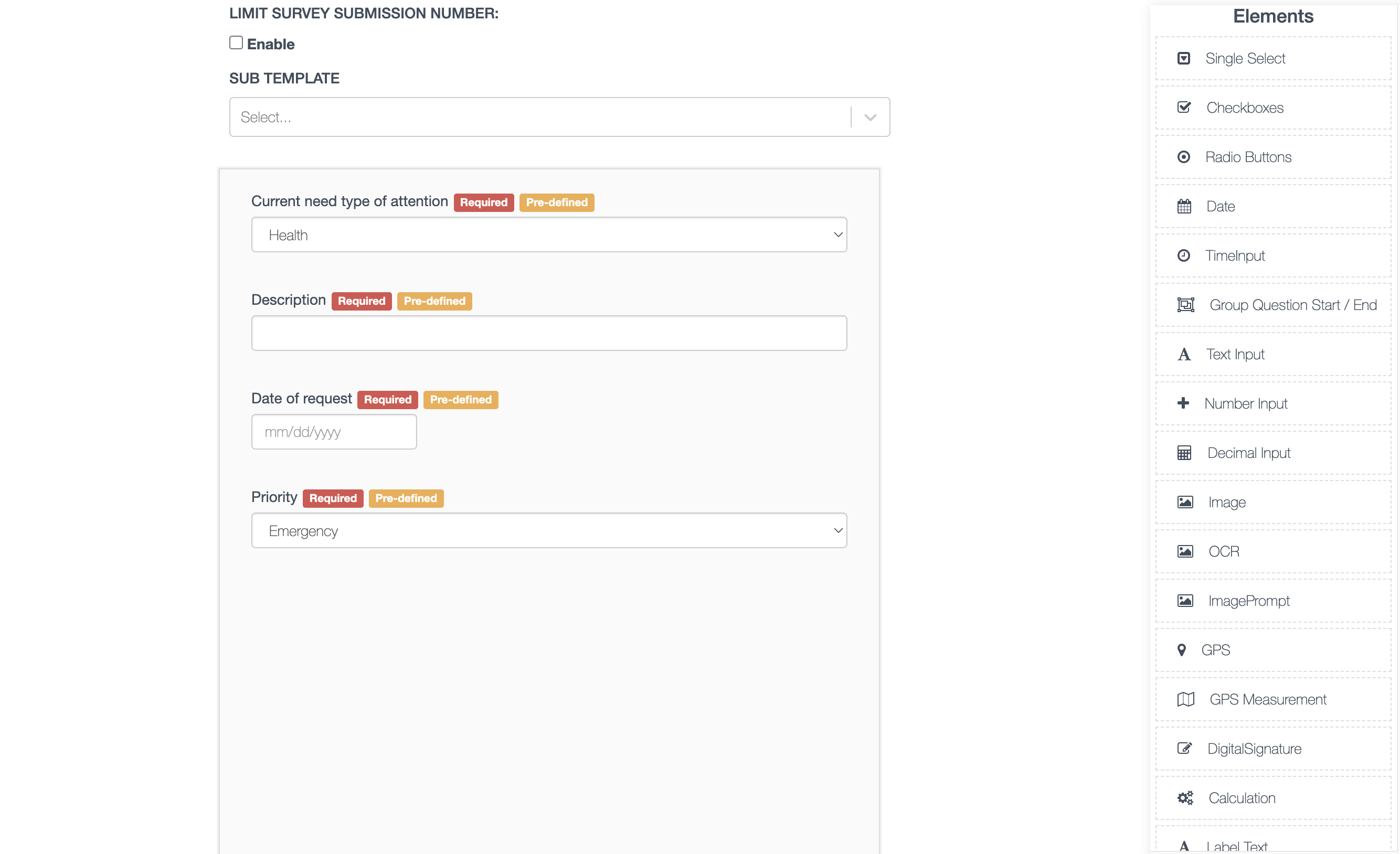.png)
Once you are done editing the survey, hit "Save and close" on the top of the screen.
The last step is to change the survey mode to "Test", test it and make any necessary changes before starting the creation of the Needs Attention - Update Status survey.
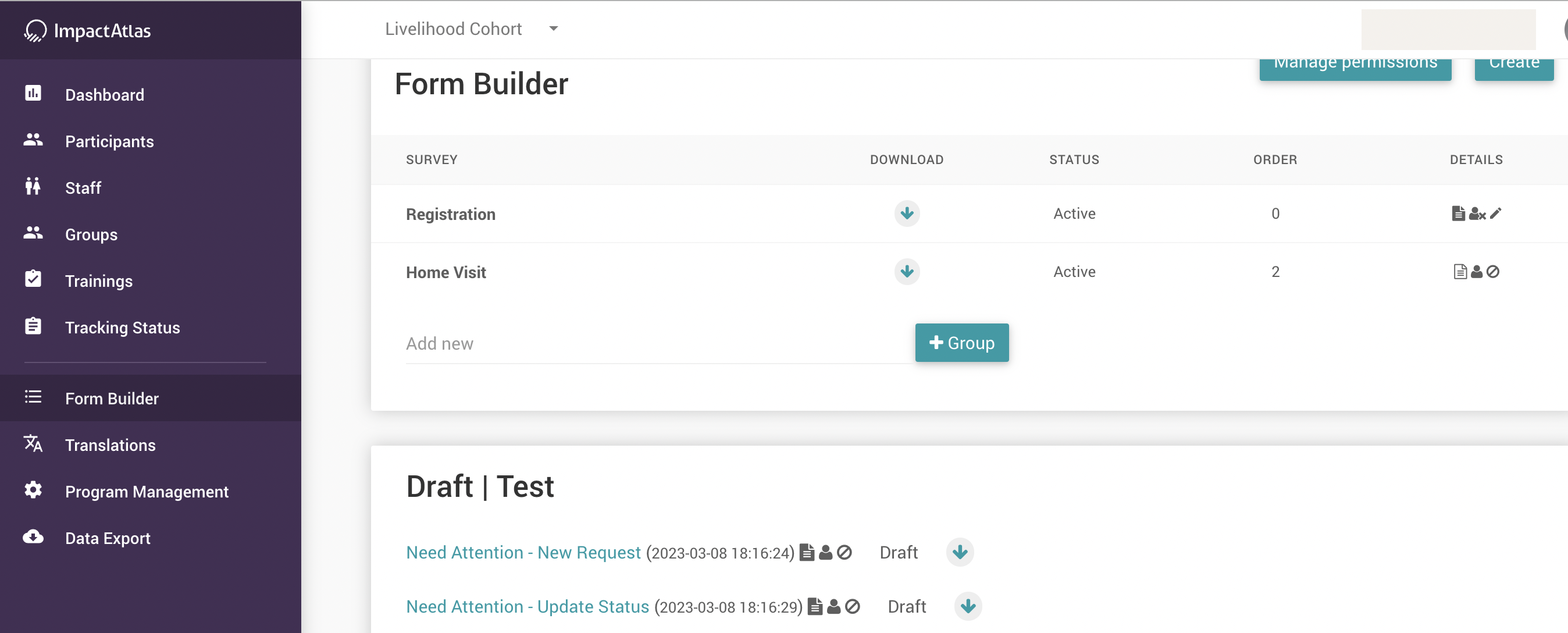.png)
Needs Attention - Update Status
The overall steps to create the Needs Attention - Update Status survey are the same as the Needs Attention - New Request. Once you start creating this survey, you should no longer change the Needs Attention - New Request, otherwise you can break the link and calculations between them.
Once in the form builder, choose "Needs Attention - Update Status" survey:
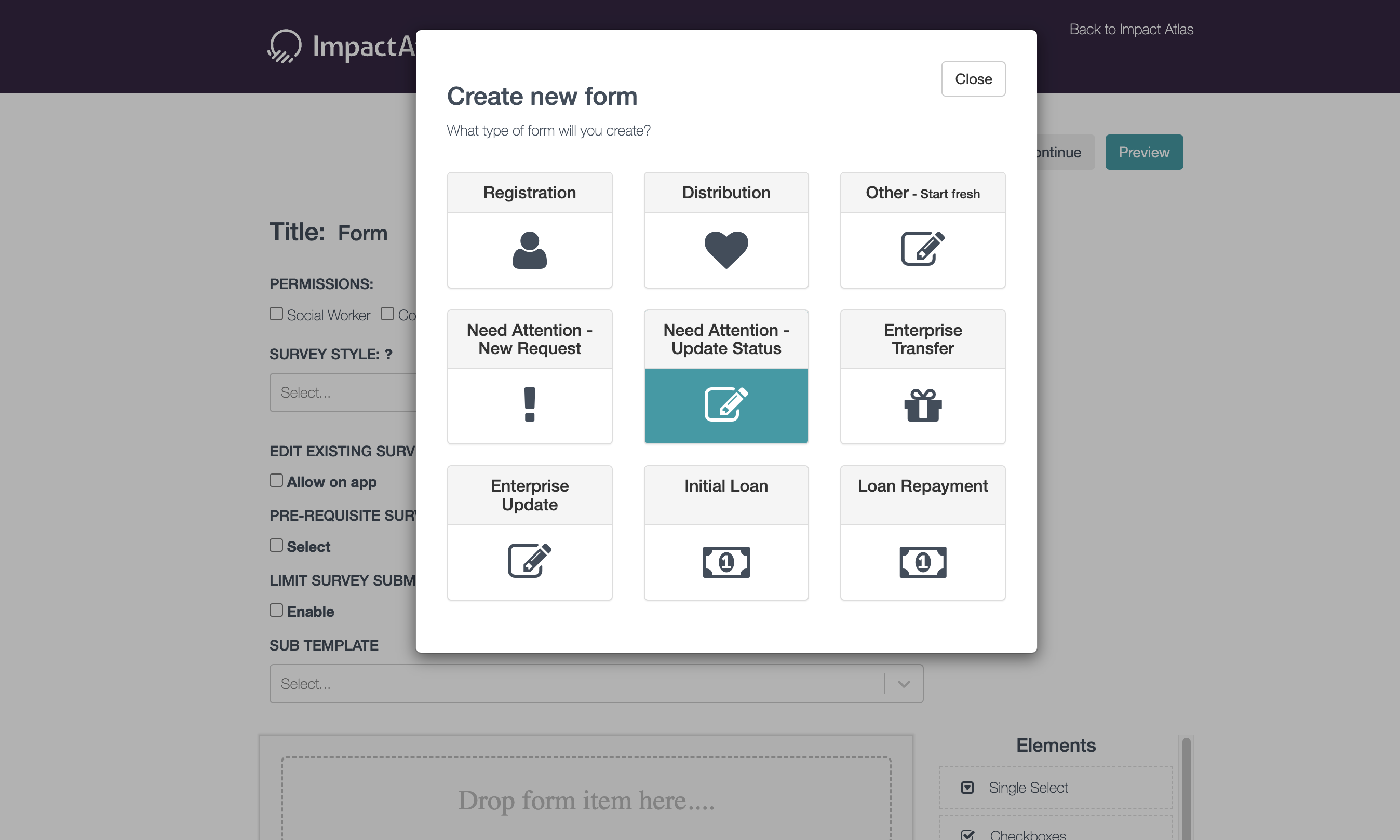.png)
After accessing the form, update the initial information:
-
Select the permissions;
-
Pre-requisite survey should not be edited for this survey;
-
Limit survey submission number should not be edited for this survey;
-
Sub template should not be selected for this survey;
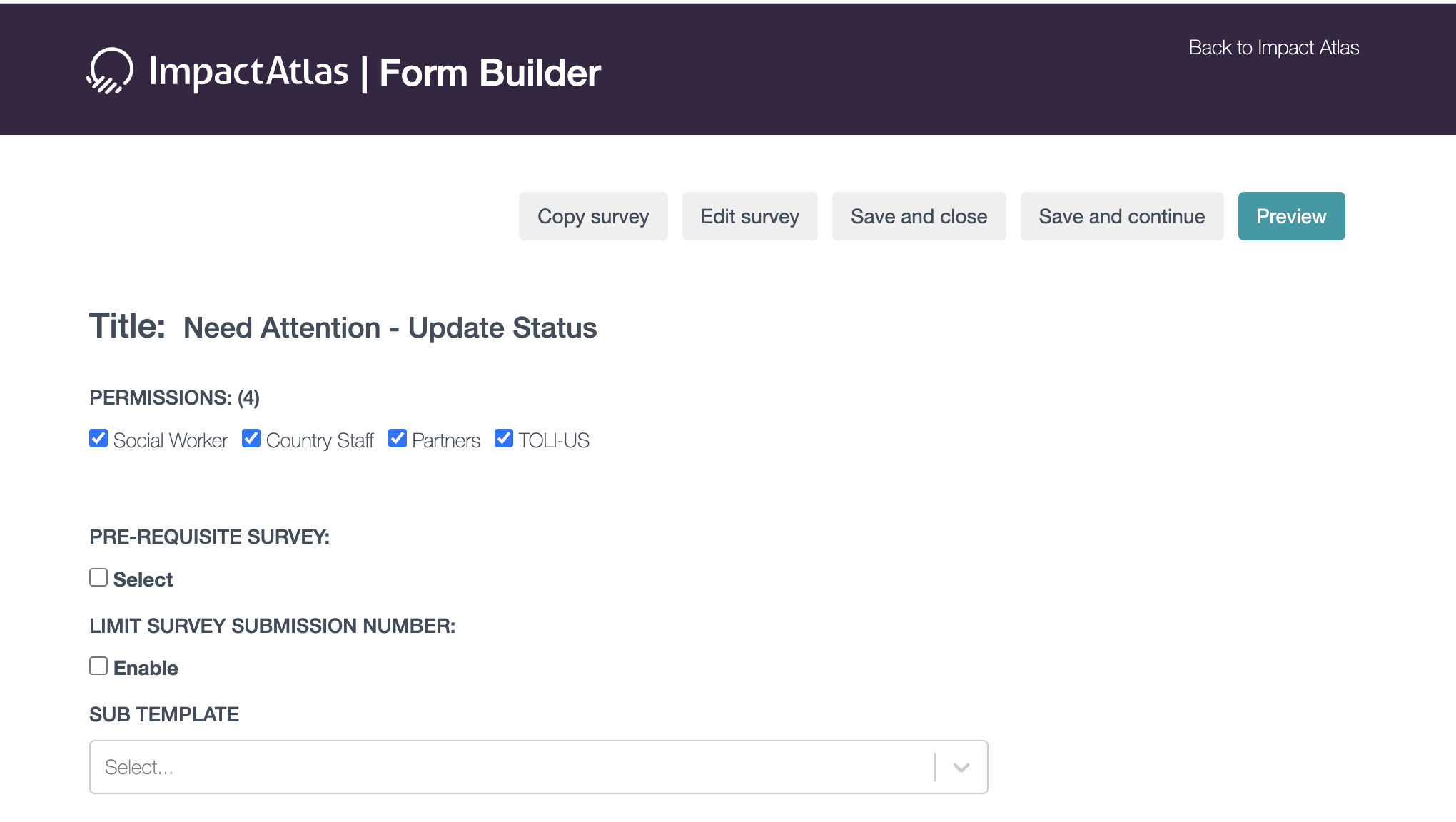.png)
Scroll down and you will see the pre-defined questions that can be either required or not. Some of those questions are the information that will be displayed in the Needs Attention widget:
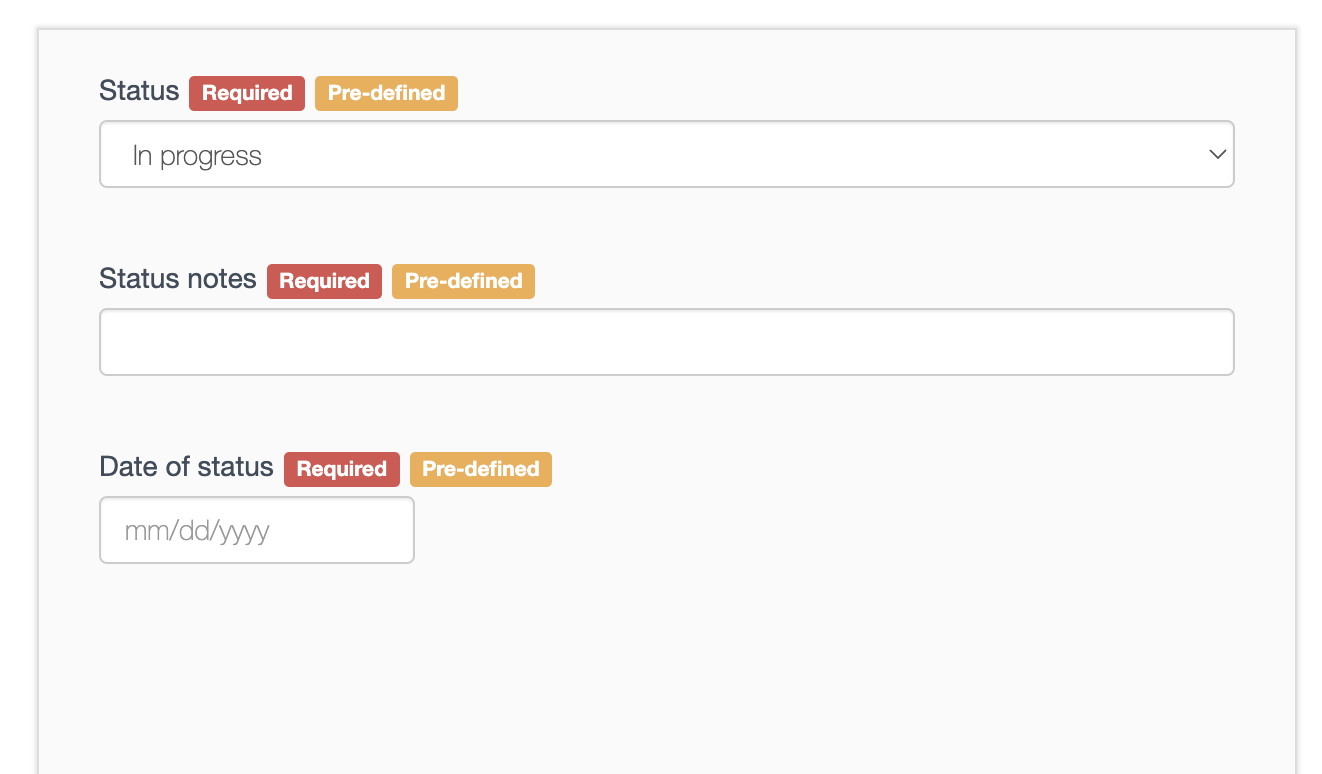.png)
You are able to make limited edition on those pre-defined questions such as:
-
Relabel the questions and the answers (in case there is any);
-
Add or delete answer options;
-
Add hint;
-
Customize the field name in the data export.
Please note some questions can be completed locked and do not allow any type of edition.
We recommend you to avoid adding more questions to this survey. But, in case you need, there are the elements on the right to do so:
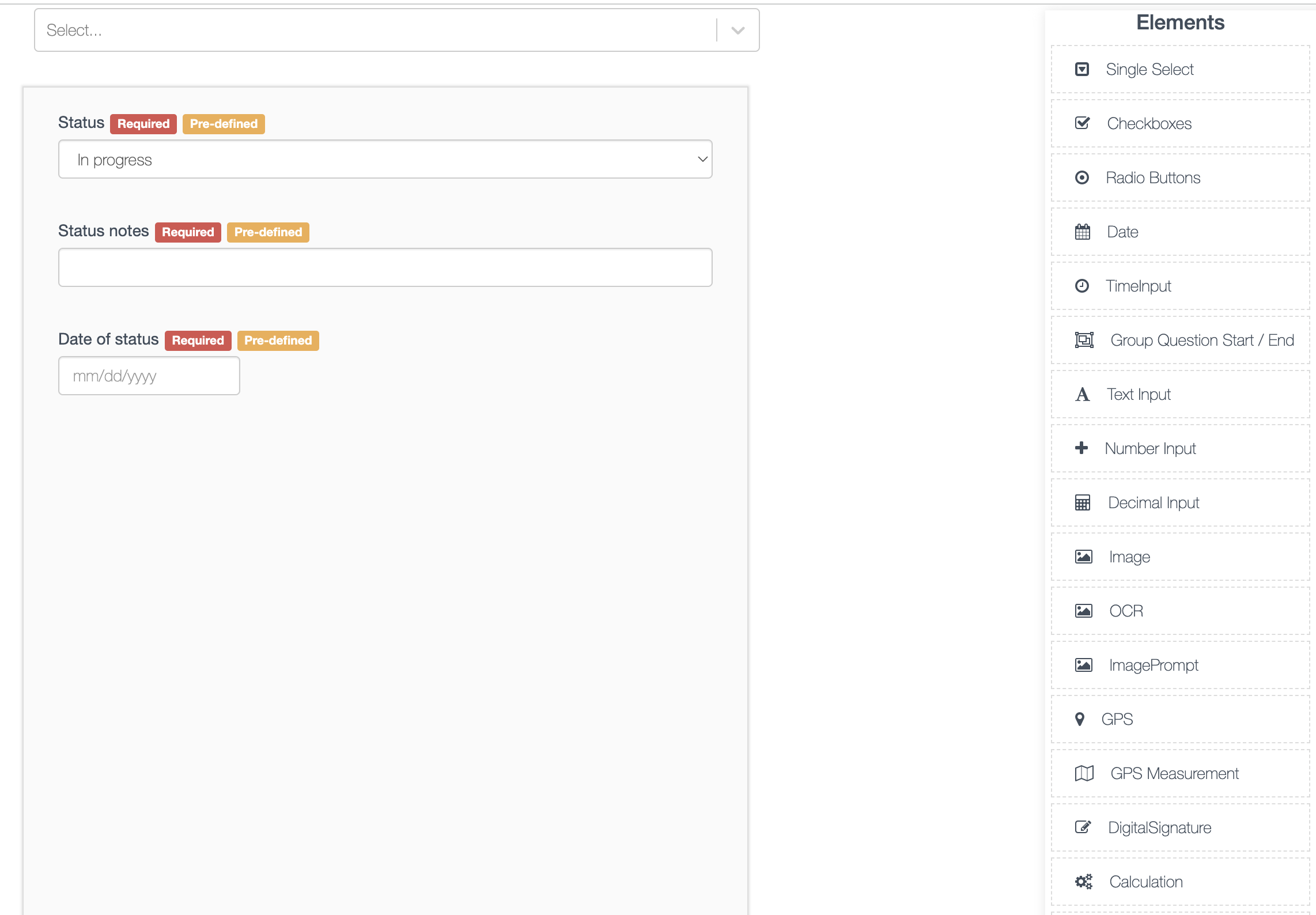.png)
Once you are done editing the survey, hit "Save and close" on the top of the screen.
The last step is to change the survey mode to "Test", test it and make any necessary changes before activating it.