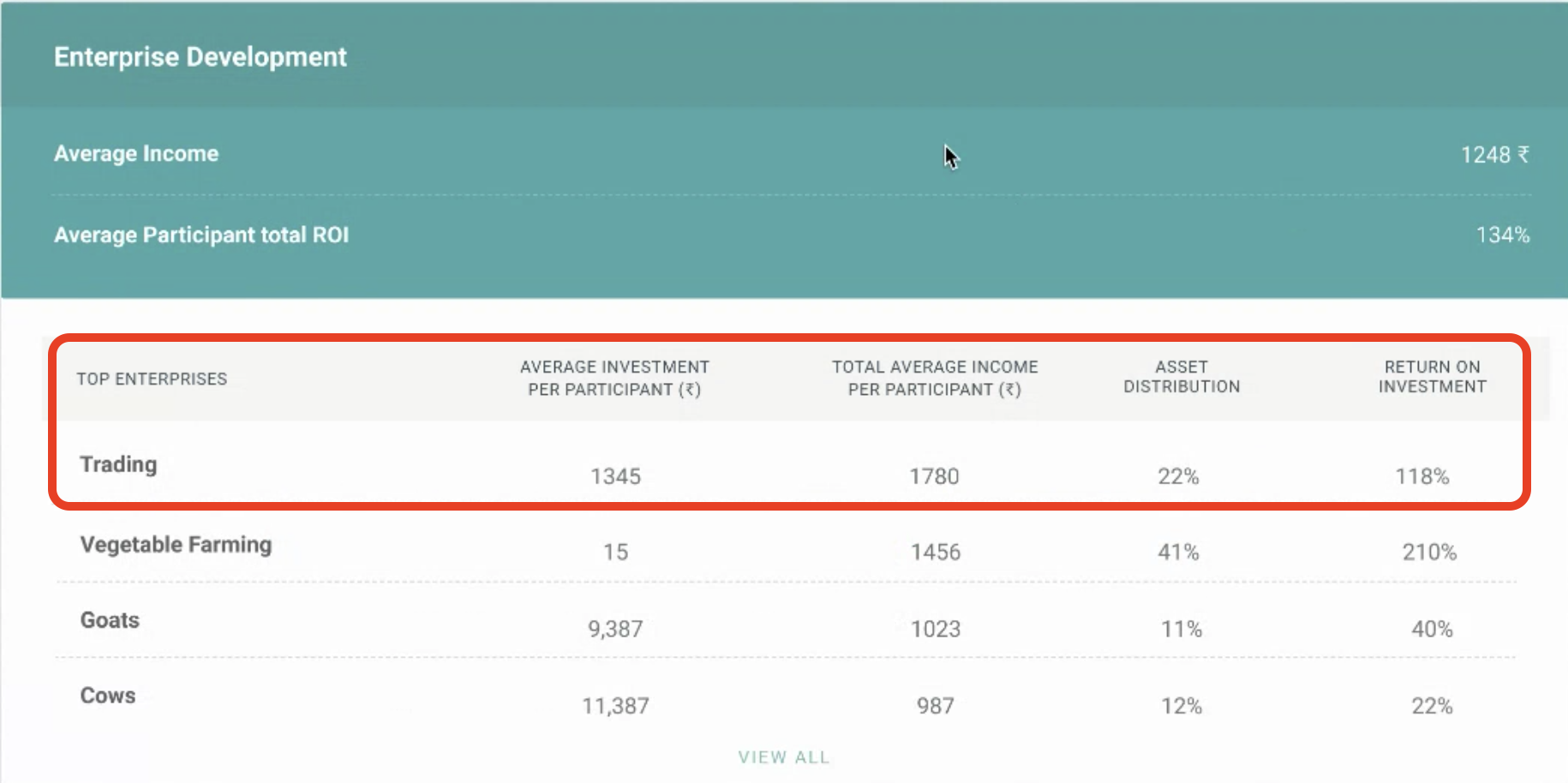What is considered an Enterprise transfer and how to manage them?
Overall, assets can be classified in 2 different groups:
-
Fixed Assets - fixed assets are the ones NOT used to generate income, i.e. food, personal items (clothes, shoes) and so on. Cash could be considered a fixed or productive asset depending on the program of the organization. As those assets are not meant to be a source of income or tracked for that reason, they can be tracked through the distribution survey template instead.
-
Productive Assets - productive assets are the opposite of fixed assets as they are used to generate income and improve people's life conditions. Examples of productive assets: seed, land, tools to cultivate land, small businesses, animals, cash and so on. Those types of assets are tracked over time in order to understand the results and the impact on people's life and should be tracked through the Enterprise Transfer and Enterprise Update Surveys.
Assets are also classified on how they were obtained:
-
Provided - a given asset to the participant;
-
Replaced - it usually applies when the initial participant's asset was stolen or died (in case of animals, for example);
-
Attained - when the participant is able to buy an asset based on the income generated by the previous provided assets.
How to track an initial Enterprise Transfer on the App?
Enterprise Transfer: every time there is a new provided or replaced asset, it should be register in the Enterprise Transfer following below steps;
1. In the small calendar, select the date of transfer;
2. In the drop down, select the type of transfer:
-
Initial Transfer for provided assets
-
Replacement Transfer to substitute previous assets
-
Other if it is another use case
.png)
3. In the drop down, select the corresponding asset;
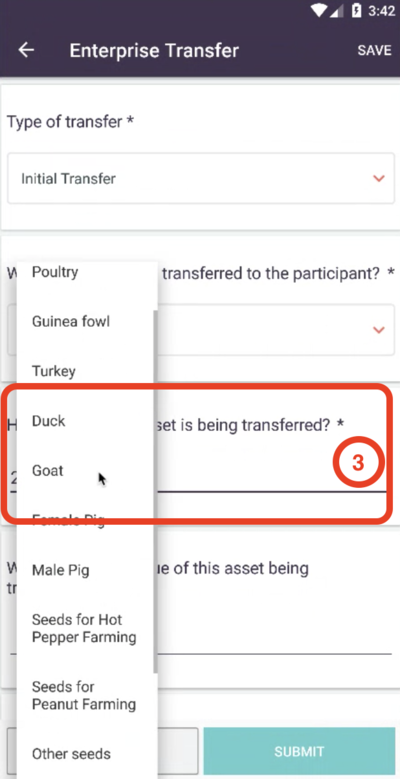.png)
4. Type the number of assets being registered;
5. Type the value of the asset (check if per asset and which unit of measure);
6. Take a picture of the asset;
7. Check the data you entered and submit.
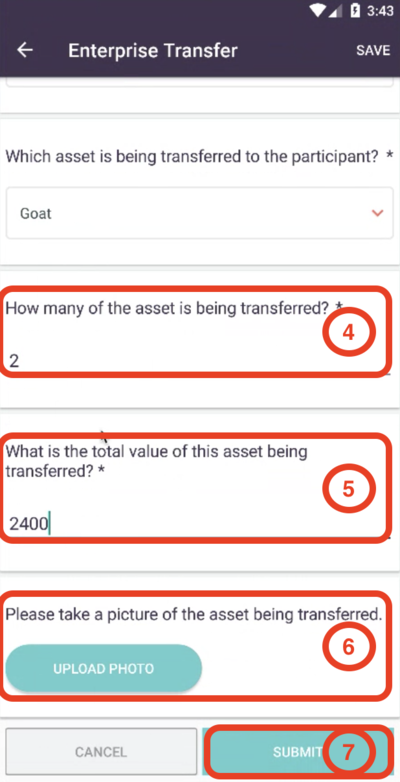.png)
How to update the status of an enterprise on the App?
Enterprise Update: in case you want to follow the progress or status of one or several initial transfers, in Enterprise Update you can track all relevant asset initially entered in Enterprise Transfer as below:
1. Select the asset that is going to be updated;
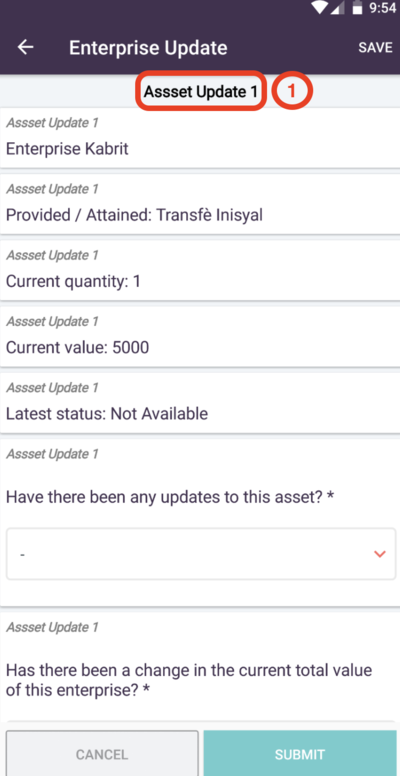.png)
2. In the drop down, confirm if there is any update that should be captured for the corresponding asset;
3. In the drop down, select the corresponding update for corresponding asset;
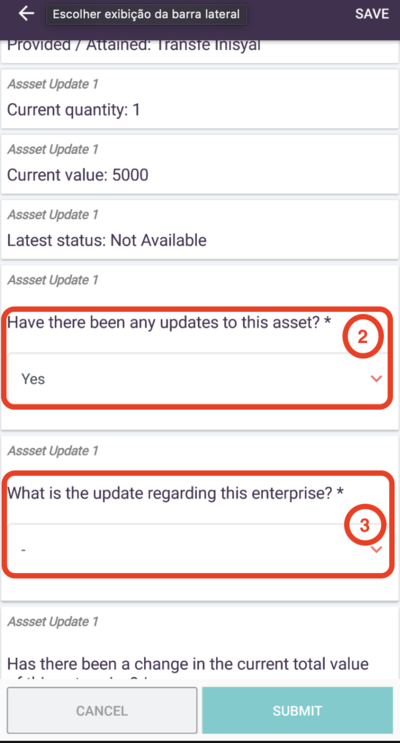.png)
4. Enter the value related to the expenses for the corresponding asset;
5. Re-do the same previous steps for the other assets;
6. Once you finish, click on submit;
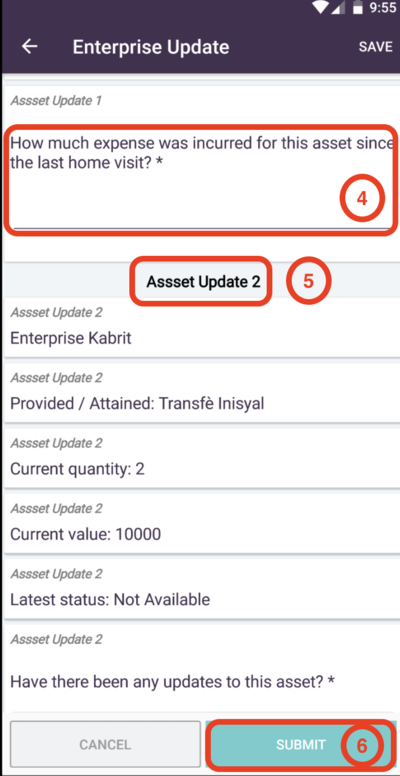 (2).png)
How to visualize the status of an enterprise on the web?
On the participant profile, you can visualize the Participant Enterprises - you can check the enterprise data such as type of enterprise, if it was attained or provided, respective quantity and values and the return as example below:
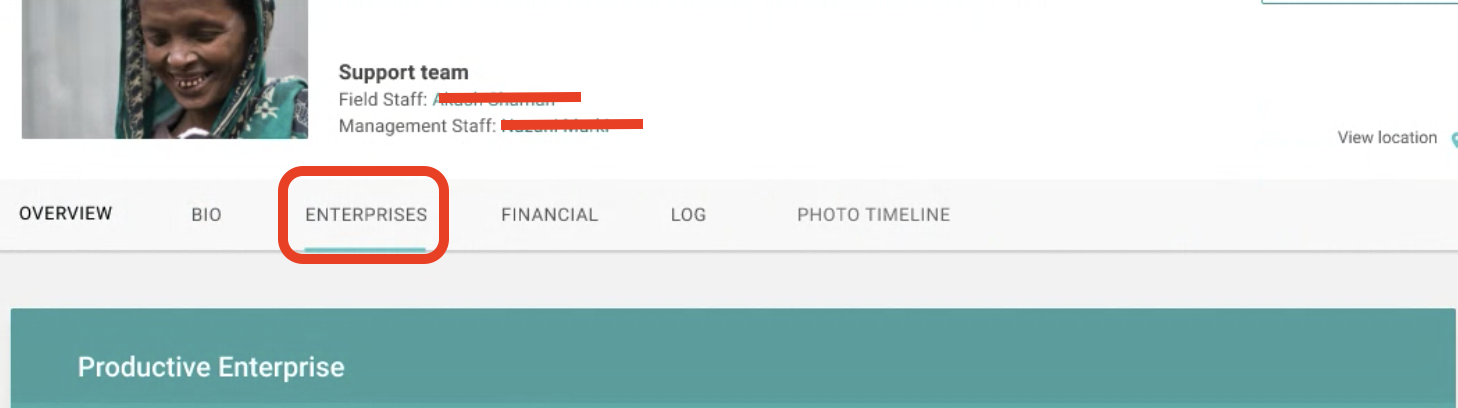
 Enterprise at the cohort level - you can also review the average per participant for each enterprise as example below on the overall dashboard of that cohort:
Enterprise at the cohort level - you can also review the average per participant for each enterprise as example below on the overall dashboard of that cohort: