Impact Atlas offers 16+ response fields in its form builder for you to create custom surveys for your participants. We are constantly adding new elements to enhance your surveying capabilities.
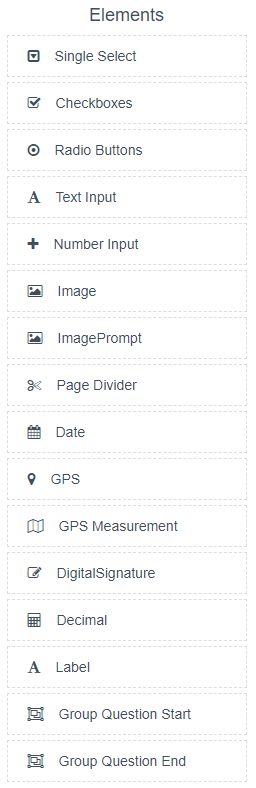.png)
Let's look at each element and how they display once you set them up.
Single Select: Ask and question and select one answer via the drop-down menu
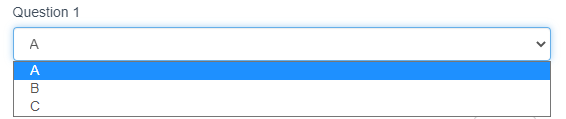 (1).png)
Checkboxes: Ask and question and select one or more answers
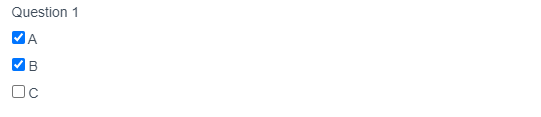.png)
Radio buttons: Ask and question and select one answer via the choices below
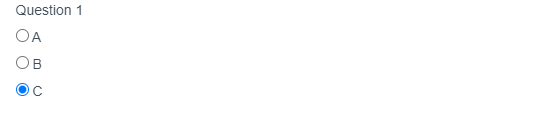.png)
Text Input: Type text into the field below. Great for notes, comments etc
.png)
Number Input: Type a number into the field below
.png)
Image: Insert an image into your survey
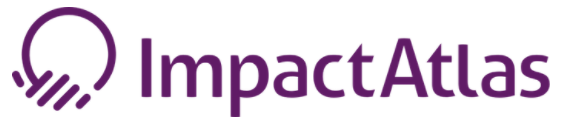.png)
Page Divider: Insert a grey divider between segments of your survey. It will force the user to go to the next page. Also look into the "Group questions" element if you want to have a more formal grouping of questions with title.
Date: Enter a date into the field below
.png)
There are options under the edit button for the date element:
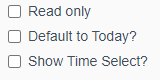.png)
Read only: Participant cannot enter the information themselves
Default to Today: Automatically sets the date to the current date
Show Time Select: Has the participant also enter the time of day
GPS: Type coordinates into the field below or capture GPS in the field.
.png)
GPS Measurement: Enter distance between two geographical locations
Digital Signature: Allow the user to sign on the phone or tablet with their finger.
Decimal: Type a decimal into the field below
.png)
Label: Displays text
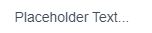.png)
Group Questions: Allows the participant to answer a multiple-part question. Simply drag and drop other elements within the group. First drag Group Start, then drag Group End and then drag the elements you want in between.
.png)