A hyperlink, or simply a link, is a reference to data that the user can follow by clicking or tapping.
It is possible to add a hyperlink into a survey using the element "Label Text" in the form builder.
Follow below the explanation step by step on how to do that. In this example, the idea is to add a hyperlink to check the zip code based on the address:
You can create your form normally. In case you have any questions about survey creation, please refer to this article.
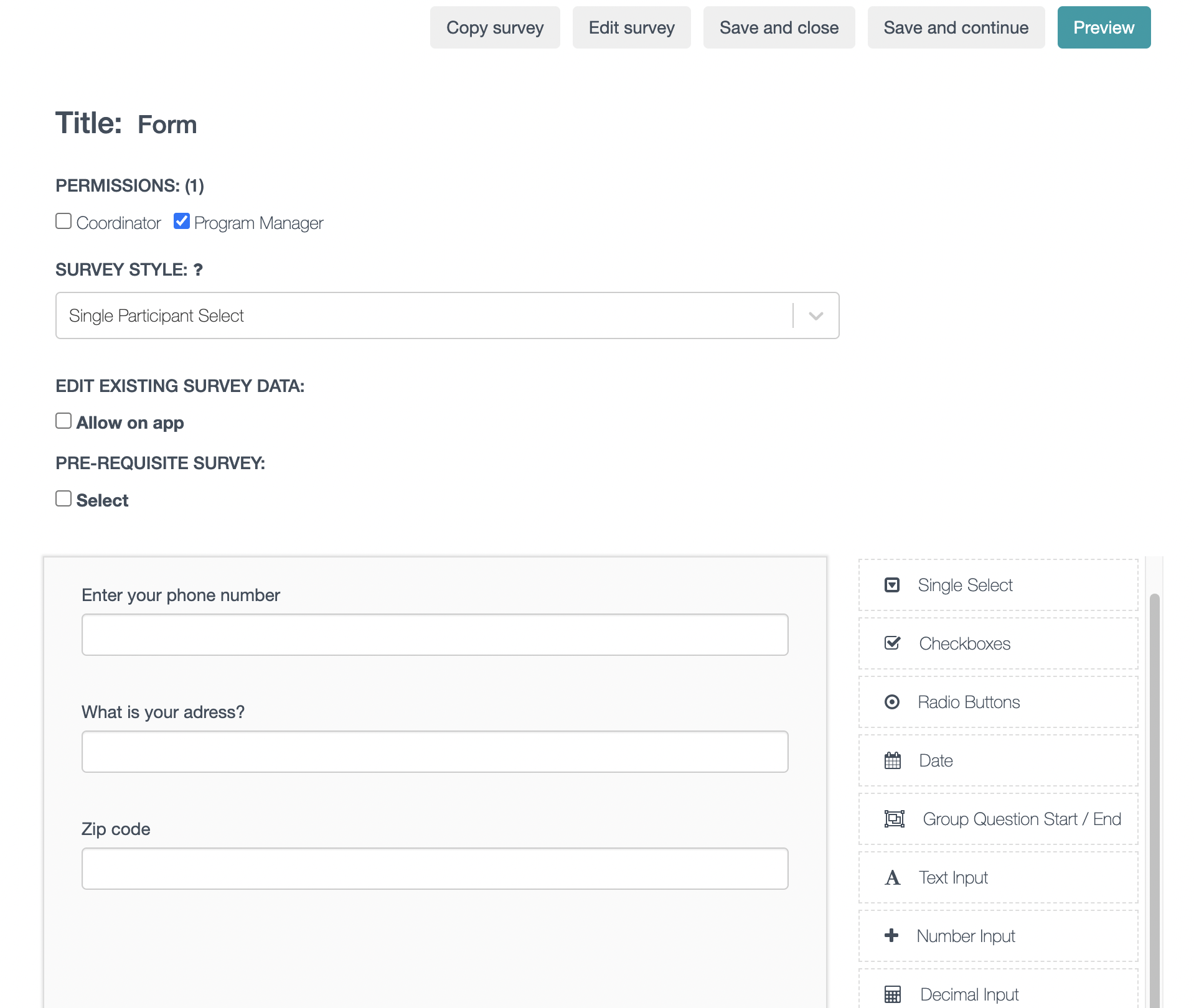.png)
To add the hyperlink, you need to use a text label element in the form. You can drag and drop this element in the position you want it displayed in the form.
In our example, we placed it between the address and zip code as the idea is to confirm the zip code in an external website based on the address.
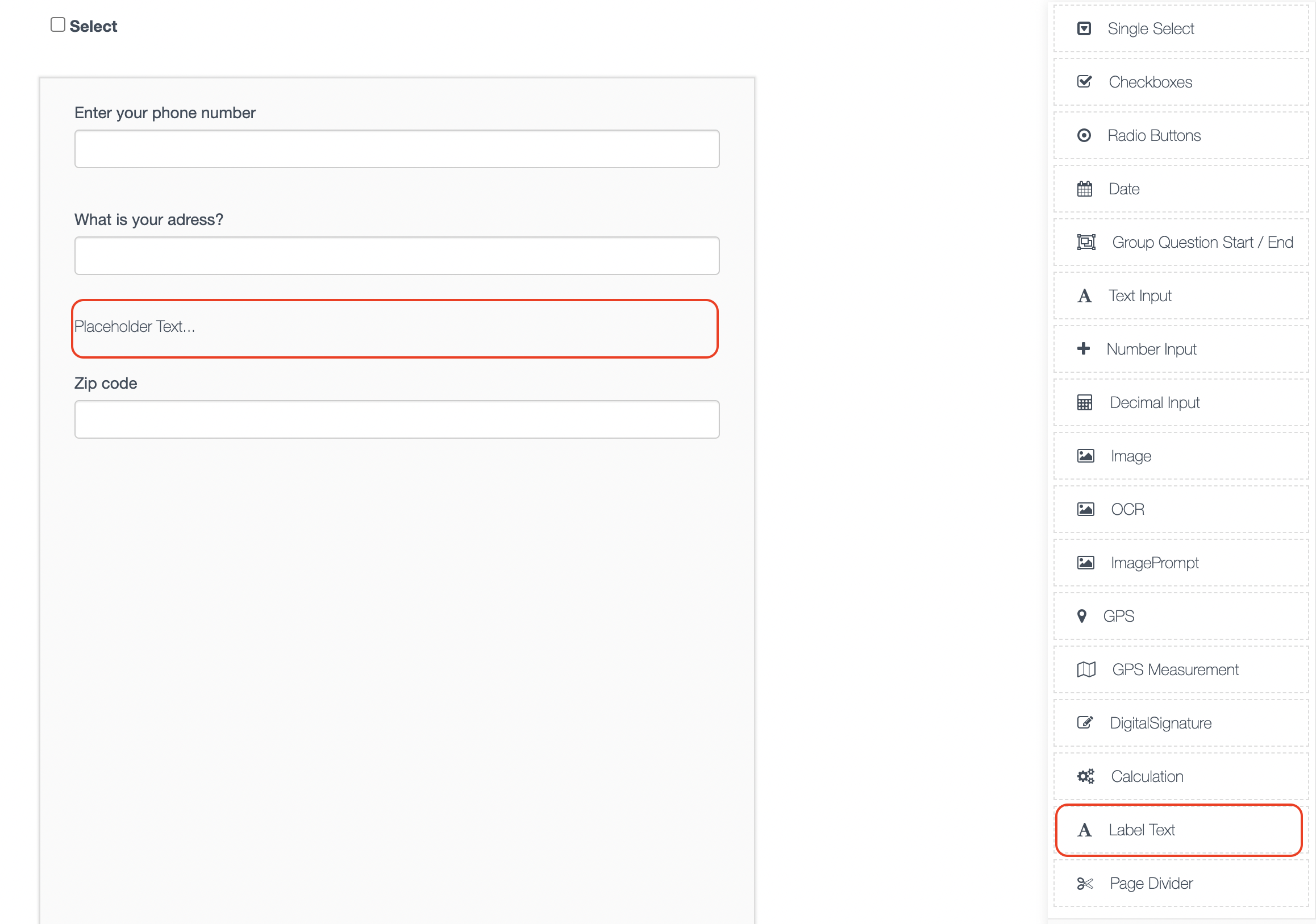.png)
Click on edit icon to edit the label text.
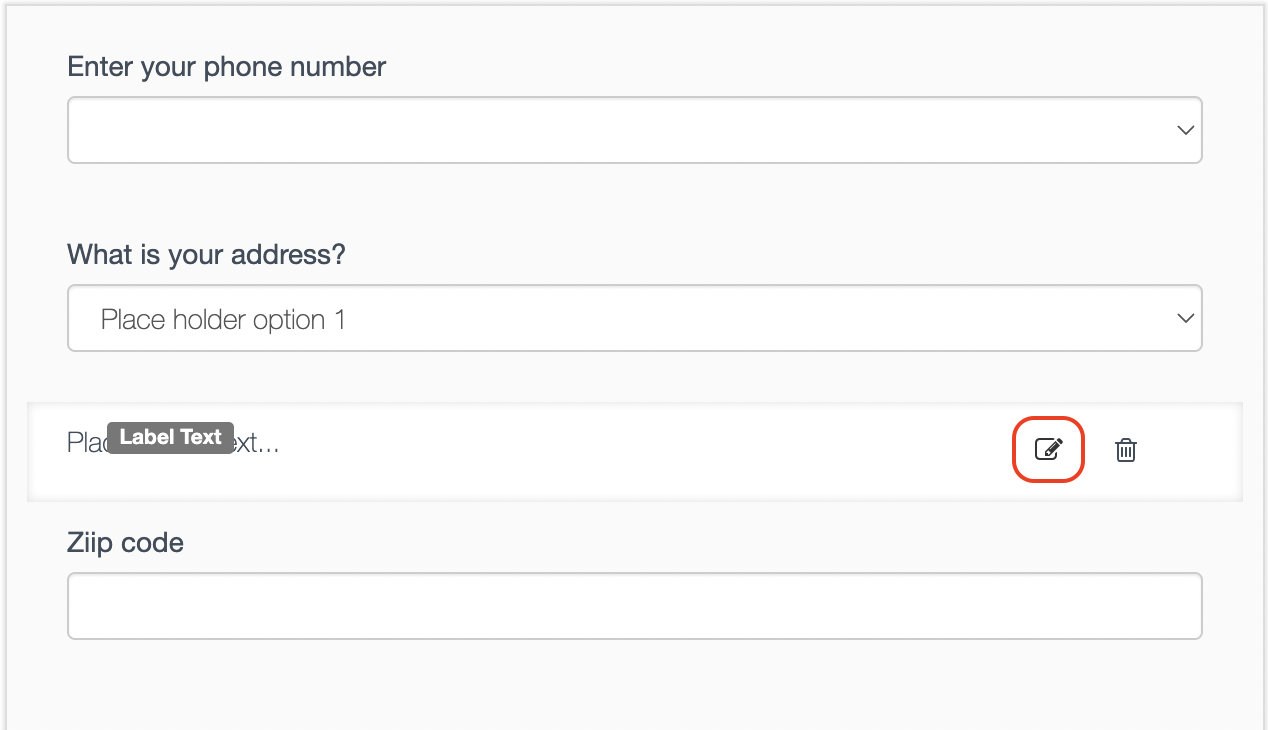.png)
You can enter to any text you would like to be displayed before the hyperlink. The hyperlink must be in following format: [hyperlink label](hyperlink). Please observe the example below where:
-
Text is: In case the participant does not know the zip code, please refer to
-
Hyperlink label between square brackets: [Find Post Code]
-
Hyperlink between brackets: (https://www.canadapost-postescanada.ca/info/mc/personal/postalcode/fpc.jsf)
Once you are done editing, hit save.
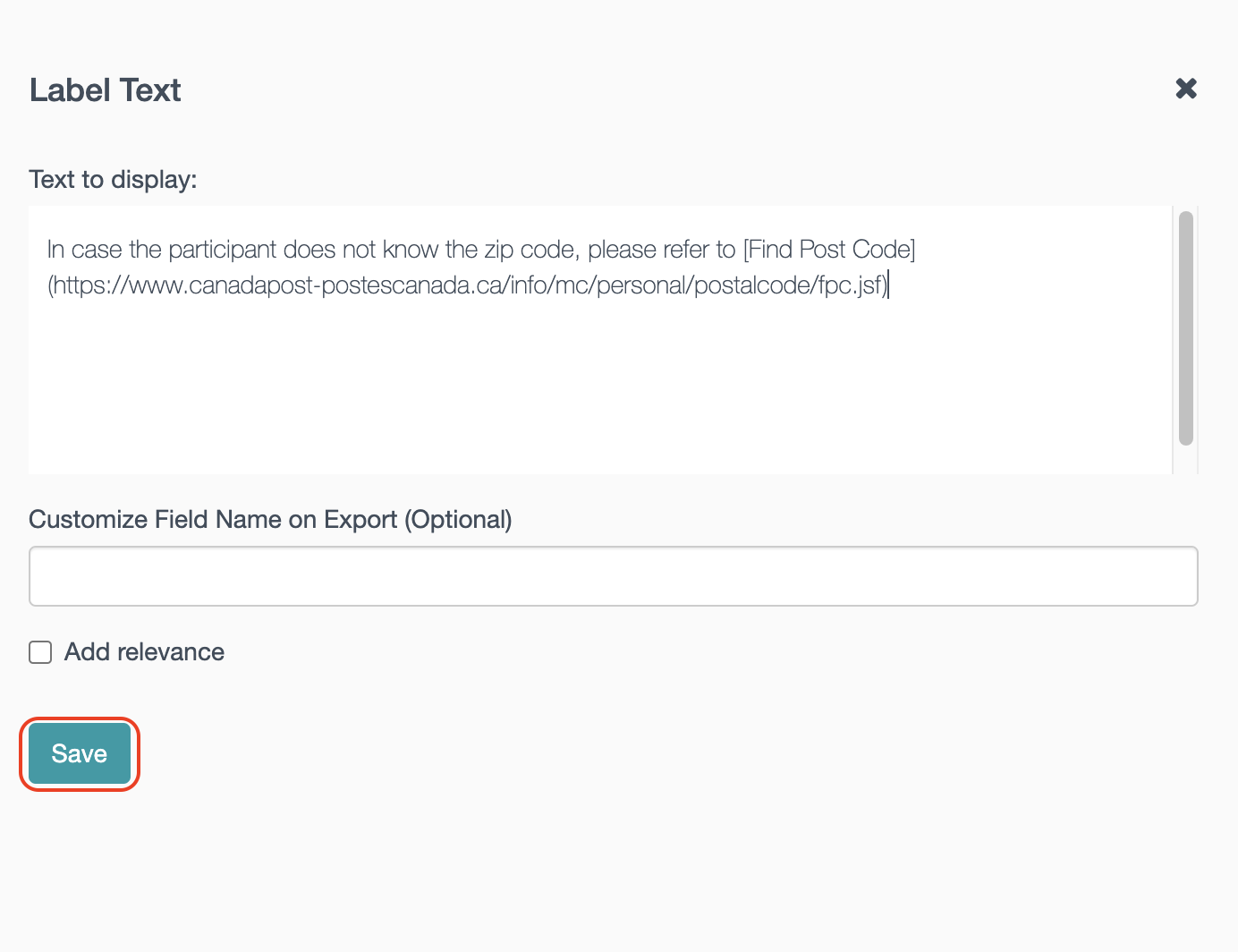.png)
Once you save it, you should be able to see the hyperlink working properly. Remember to save your survey when you finish editing it.
In order to test in the app side, you need to change the survey mode to test.
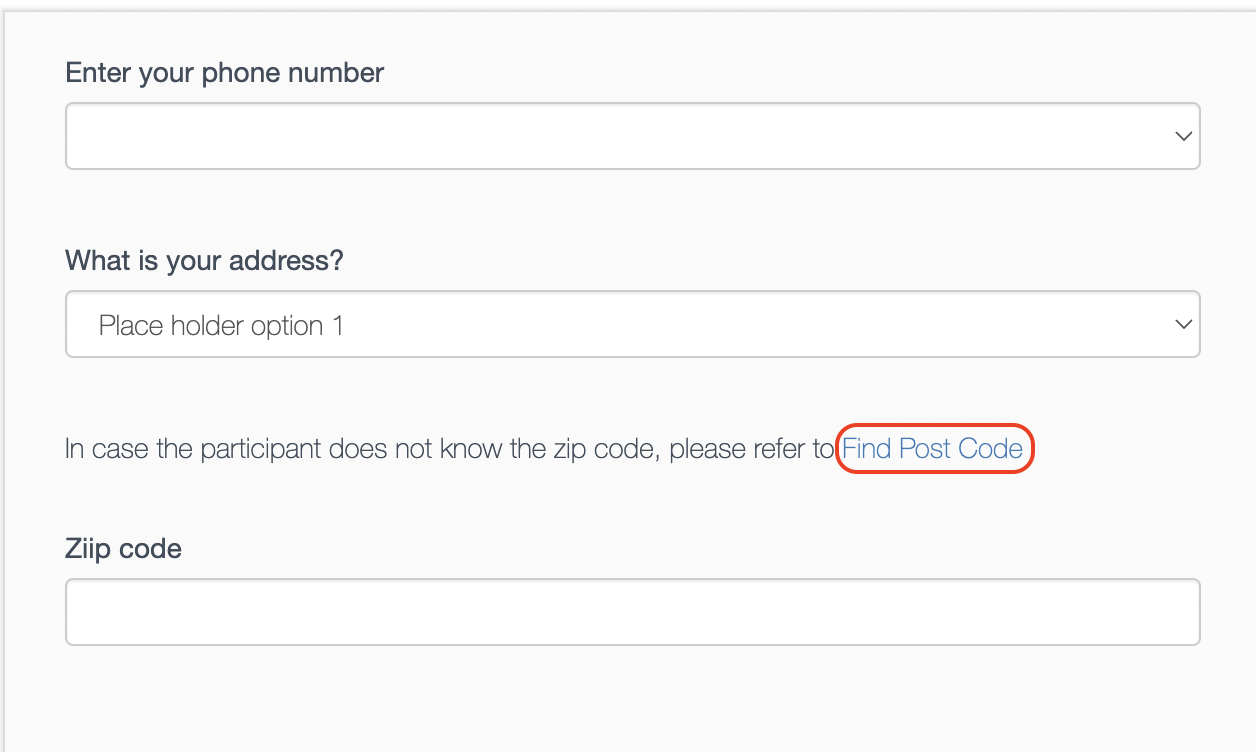.png)