To access this feature, go to: Program Management -> Manage Locations. See the screenshot below for guidance:

On this page, you will see a list of all existing locations in your program. From here, you can:
-
Add new locations
- Edit existing locations
- Delete existing locations
See the screenshot below where the icons for Add, Edit and Delete actions are highlighted to help you identify them easily.
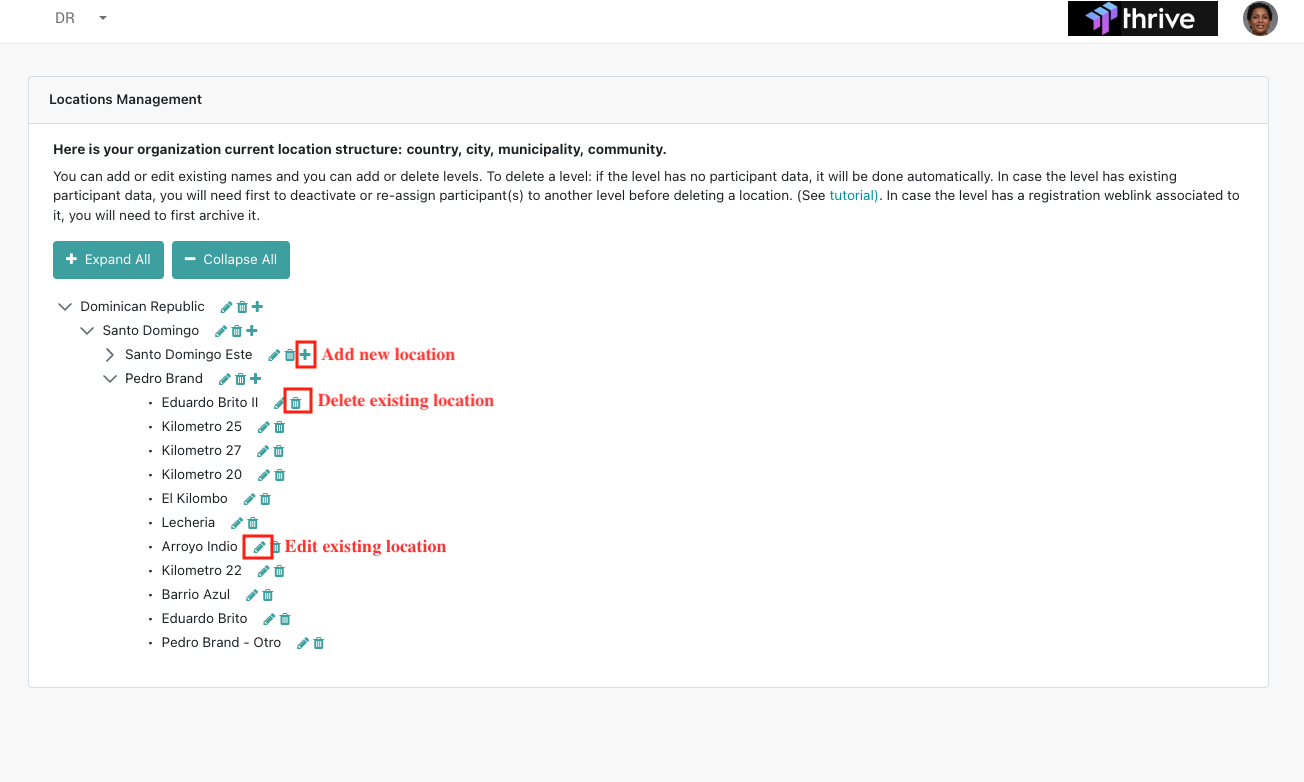 Below is a brief description of each action and what it involves:
Below is a brief description of each action and what it involves:
1. Add New Location:
Click the + icon to add a new location to your program. You will be prompted to enter the name of the new location.
If you are adding a location to a level that has child locations, make sure to continue adding locations under the newly created one until you reach the lowest level that doesn't have any children.
2. Edit Location
To update the name of an existing location, click the pencil icon next to the location name. This will allow you to edit and save the new name.
Any content associated with the old location will be updated to reflect the new location name.
3. Delete Location
Click the garbage icon to delete an existing location. A confirmation popup will appear, asking you to confirm the deletion. If you click Yes, the location will be deleted.
If there are participants assigned to this location, you will need to either deactivate those participants or reassign them to a different location before deleting it. See the following tutorials for guidance: Deactivate Participant / Re-assign Participant.
If there are any registration web-links associated with this location, you will also need to either archive or permanently delete those links before proceeding. A help page with step-by-step instructions will be available soon.
IMPORTANT! If you delete a location that is part of a level with child locations, all locations within that level will be deleted up to the lowest level.
If you need to modify the current location structure (such as changing the number of levels), please contact the Impact Atlas support team by sending a ticket request via this LINK.