If you need to deactivate a user, such as a member of staff, you can do so through the Program Management widget.
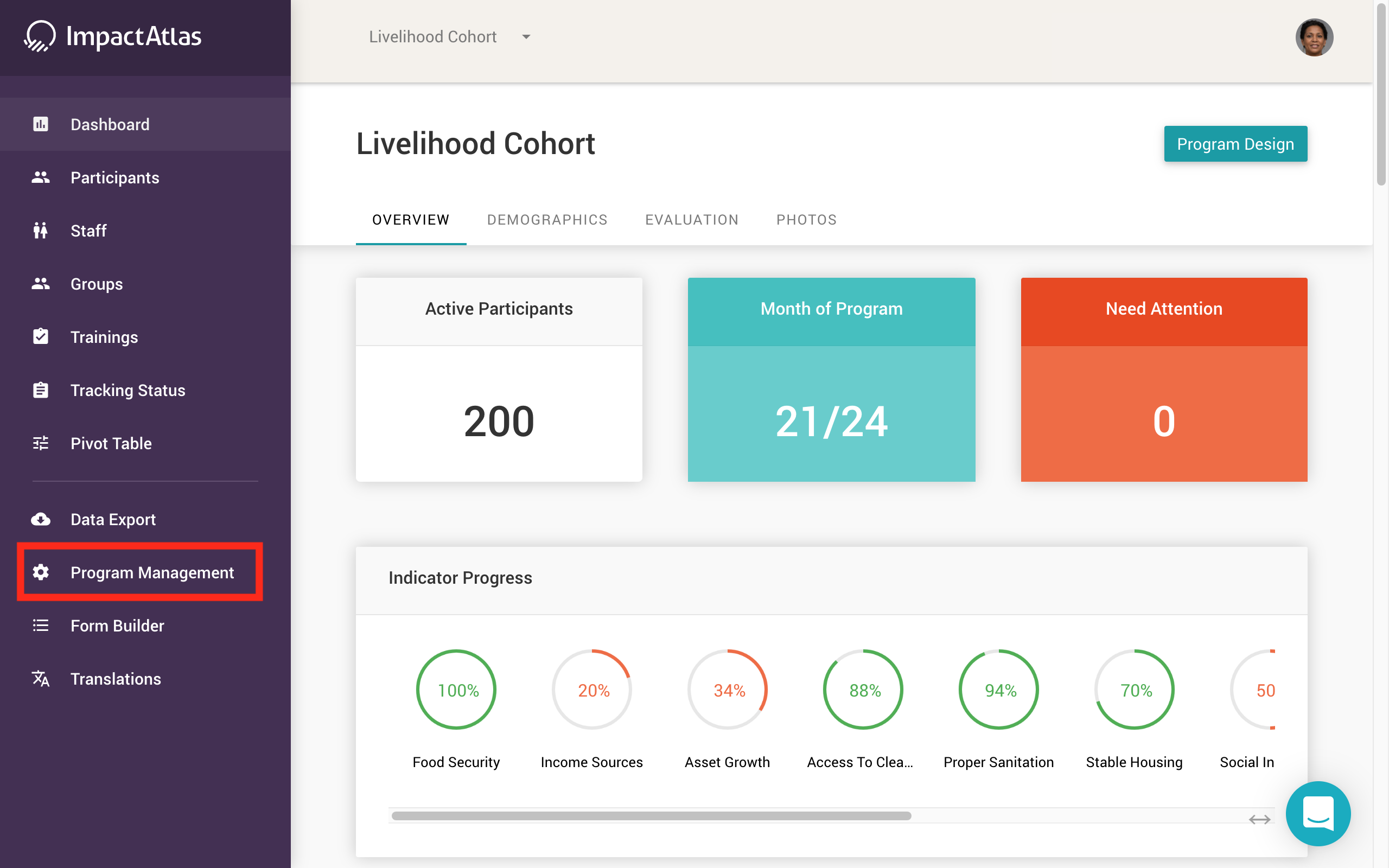.png)
Then go to Deactivate Users:
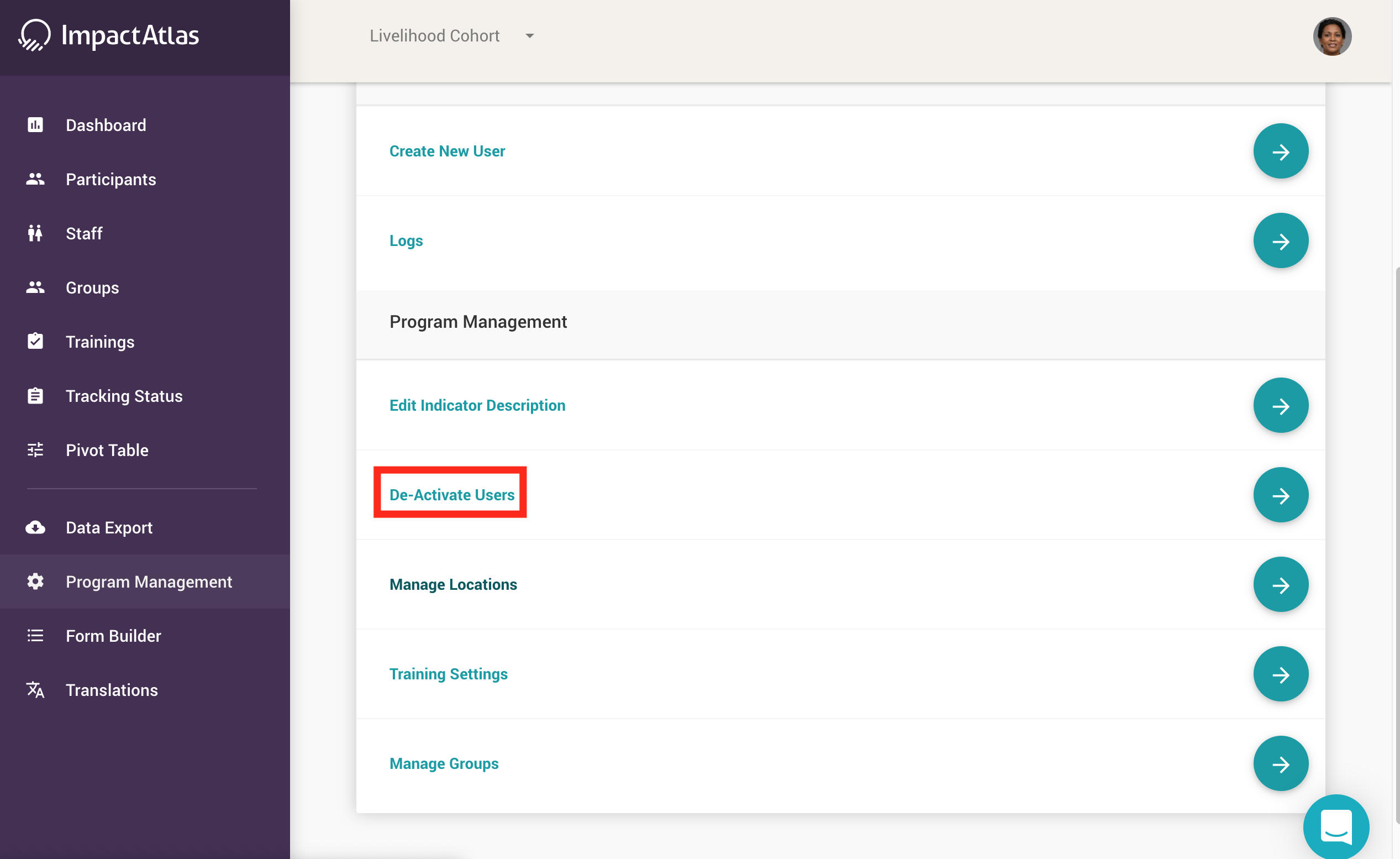.png)
You will then see the user list. Click on the box next to the name of the user you wish to deactivate. Then, click Deactivate Users.
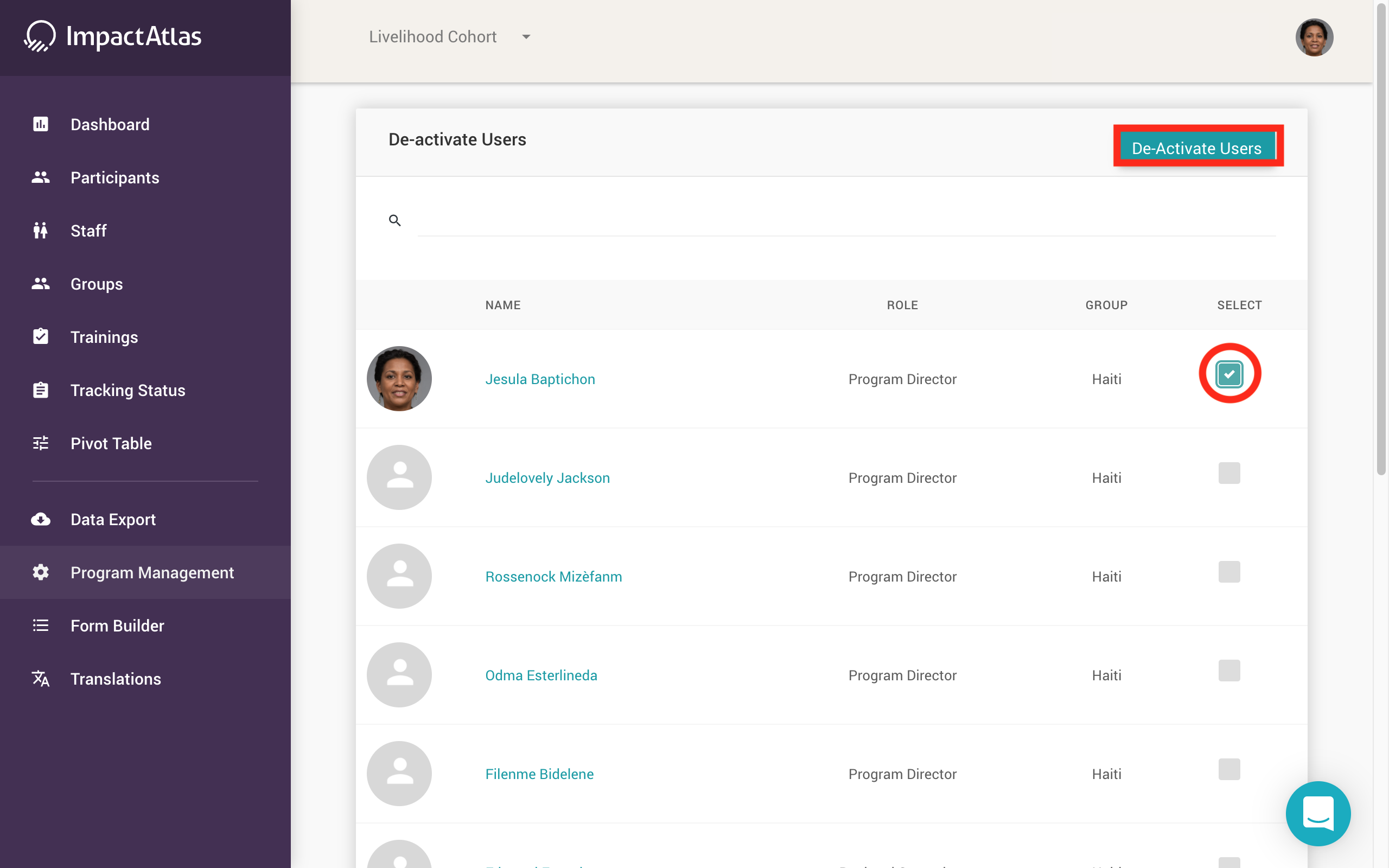.png)
You will then need to confirm the deactivation:
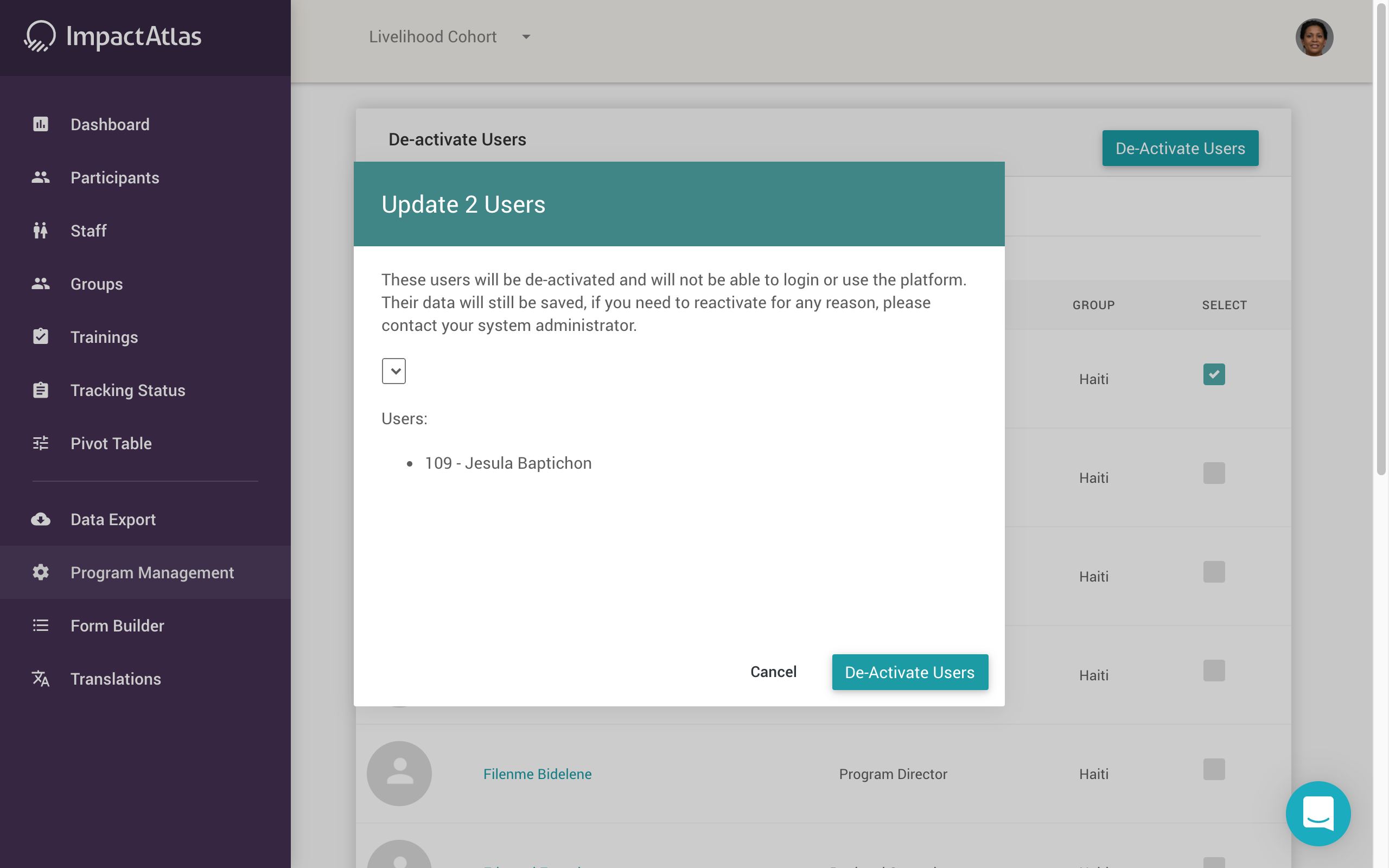.png)
When you wish to deactivate a participant, you will be requested to give a reason for doing so as show below. Note that deactivated participants are still visible on the platform and are not deleted. They can be reactivated at any time by following the instructions directly above.
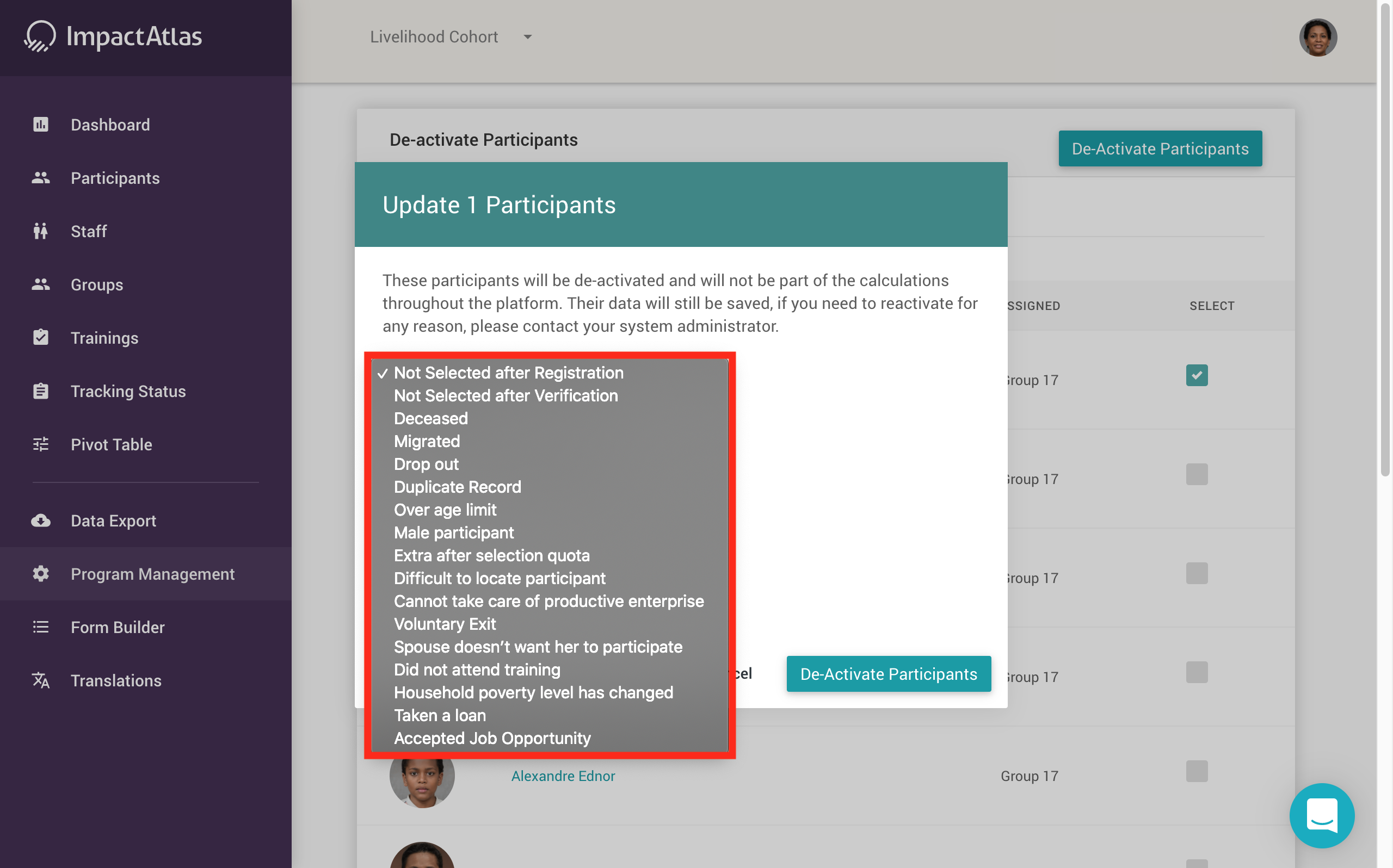.png)
Users are not deleted and can be reactivated at any time by contacting your system administrator.
To view deactivated participants, go to the Participants widget:
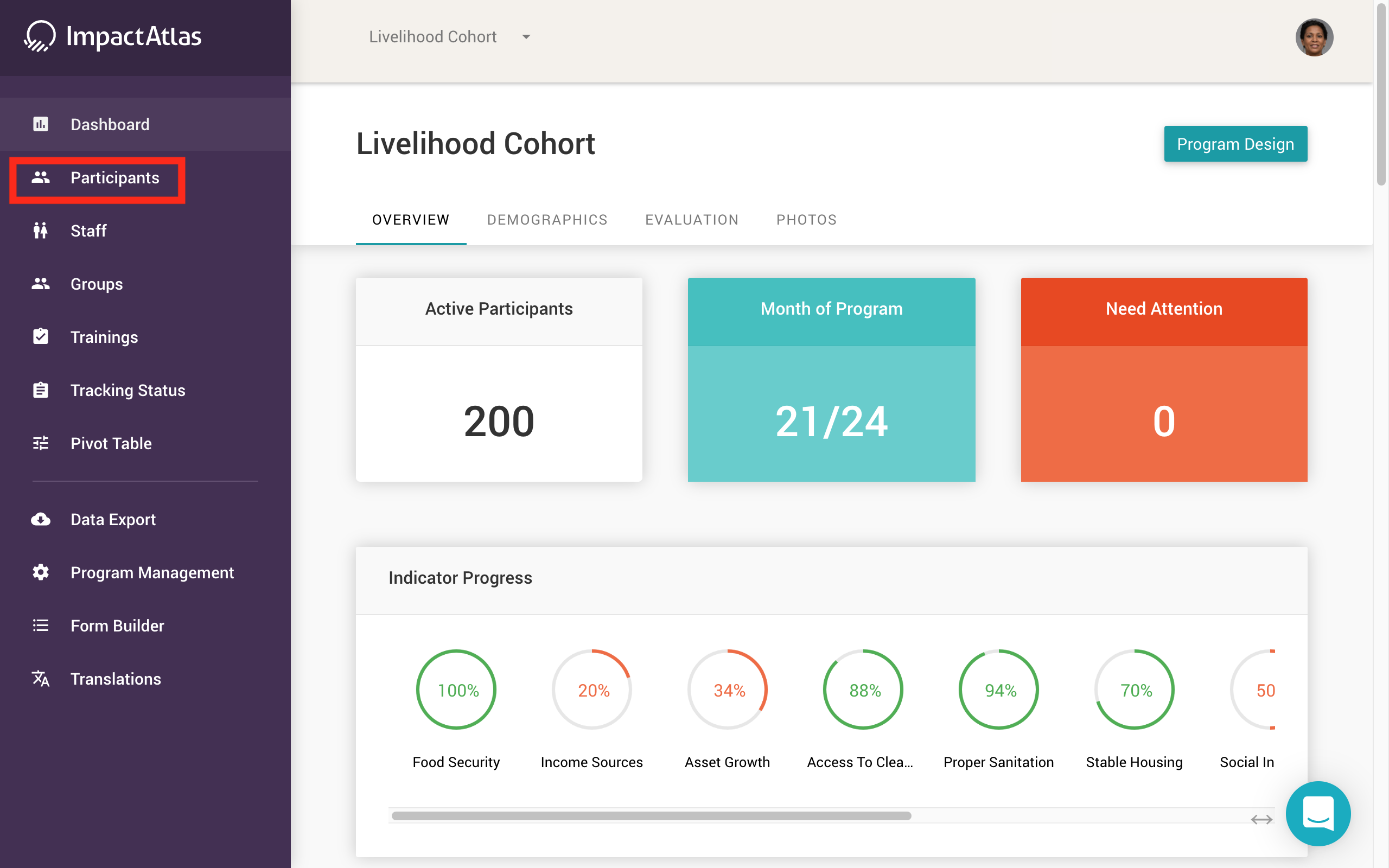.png)
Then, click on the More button in the filter bar as shown below. Click on Deactivated and the participant list will automatically populate with deactivated participants and the reasons for why they were deactivated.
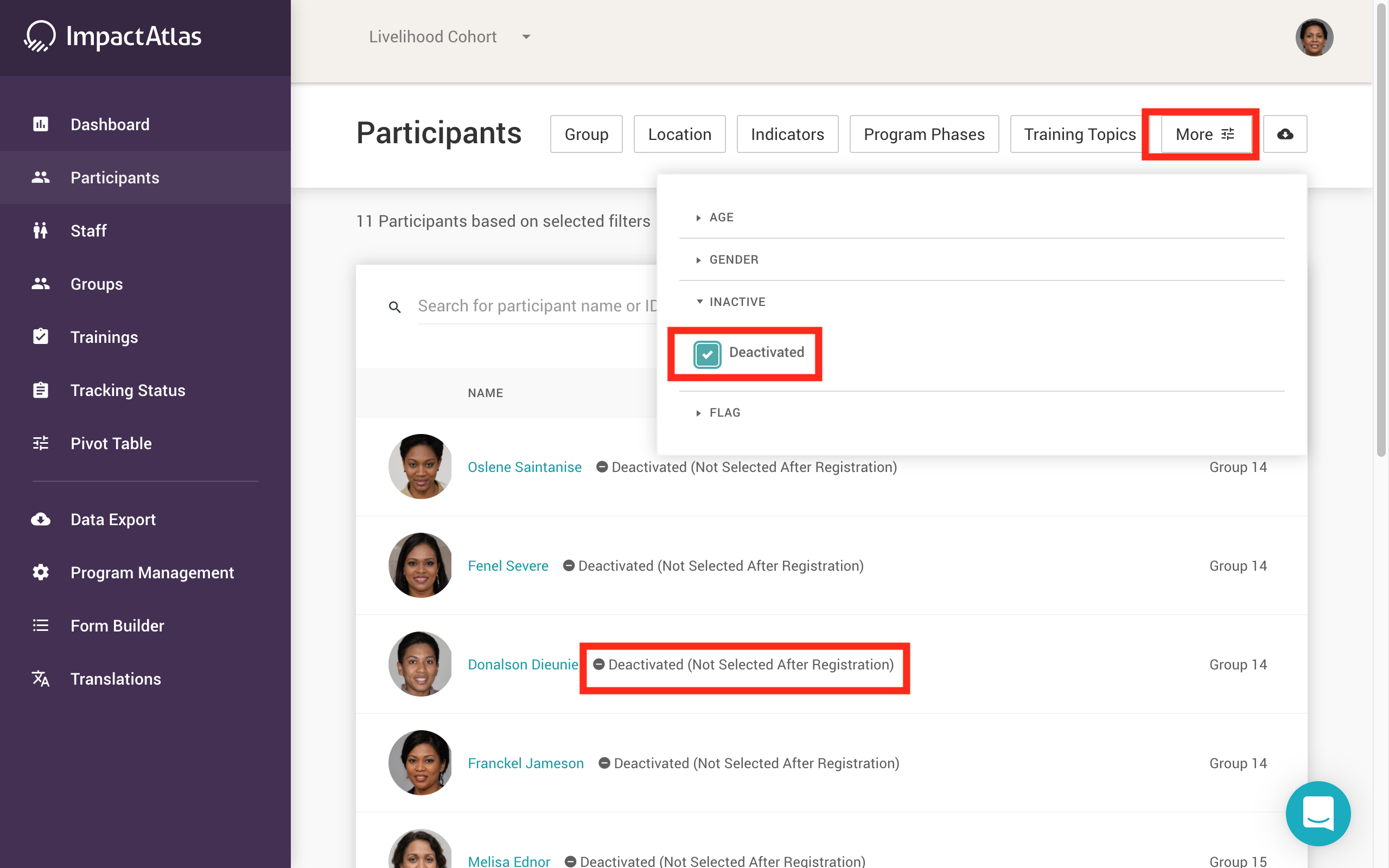.png)