The Participants List widget on the lefthand navigation panel allows you to see program participants.
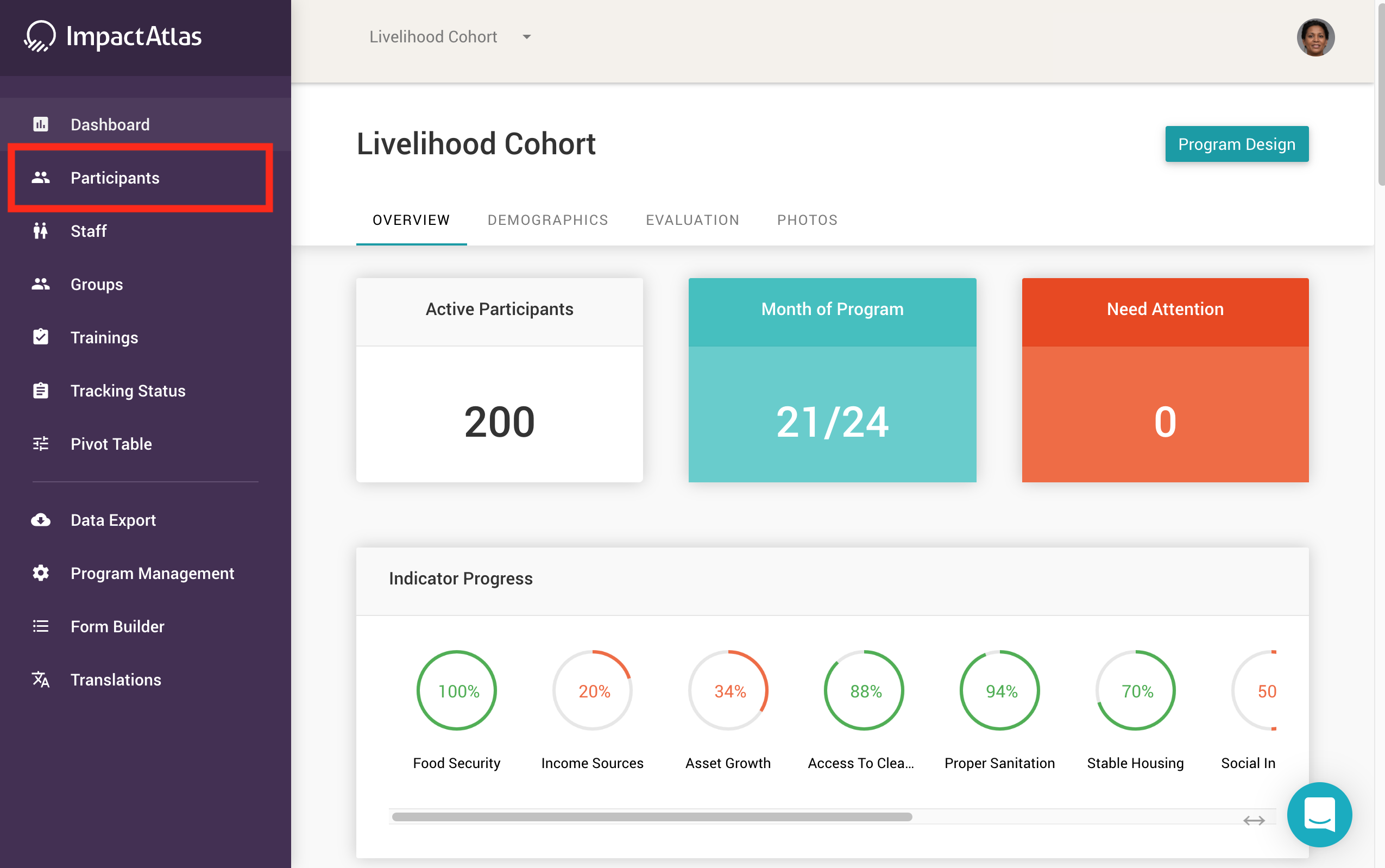.png)
Once you click on Participants, you will see all participants according to the cohort.
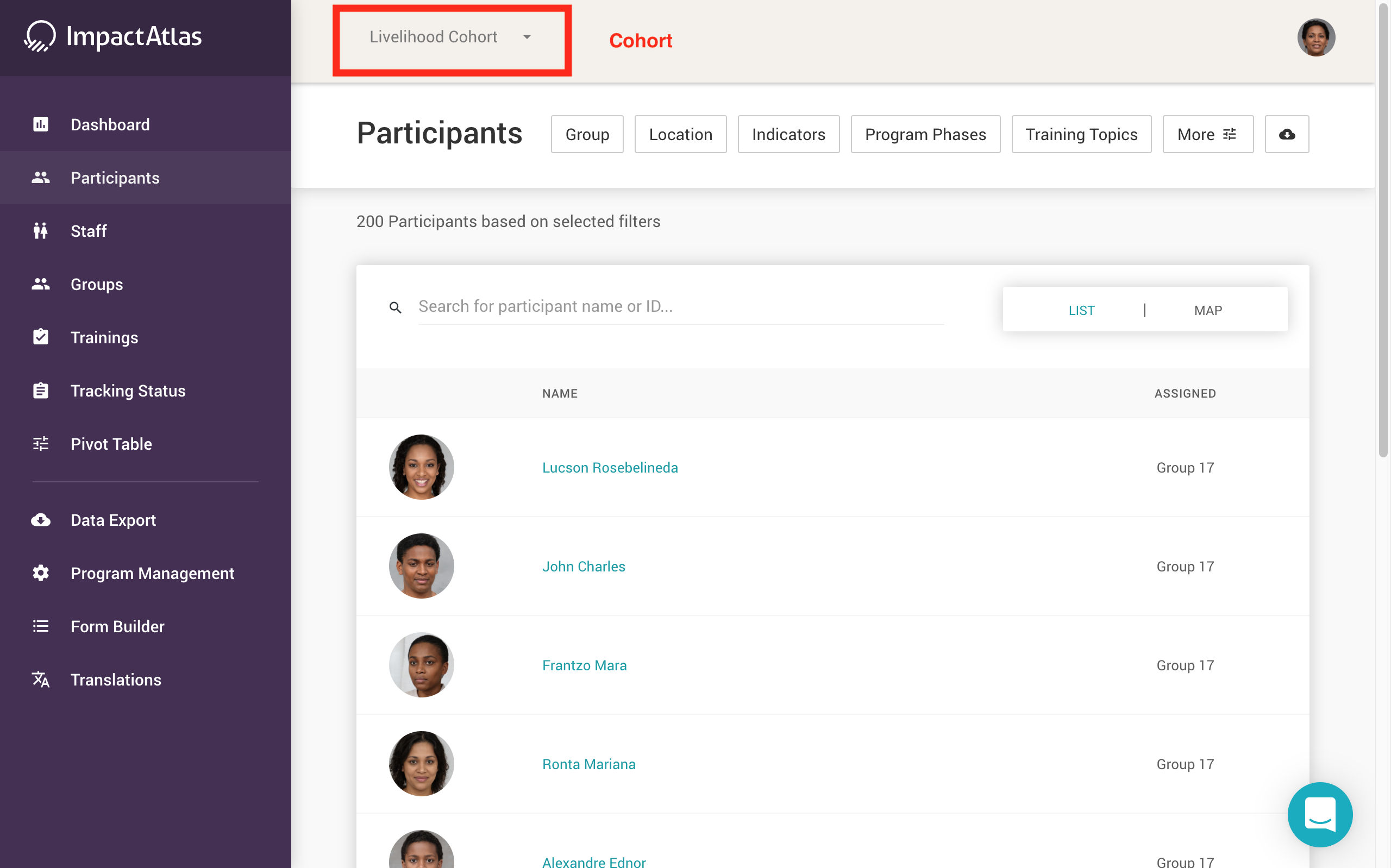.png)
You can use the bar of filters shown below to filter which participants you would like to see:
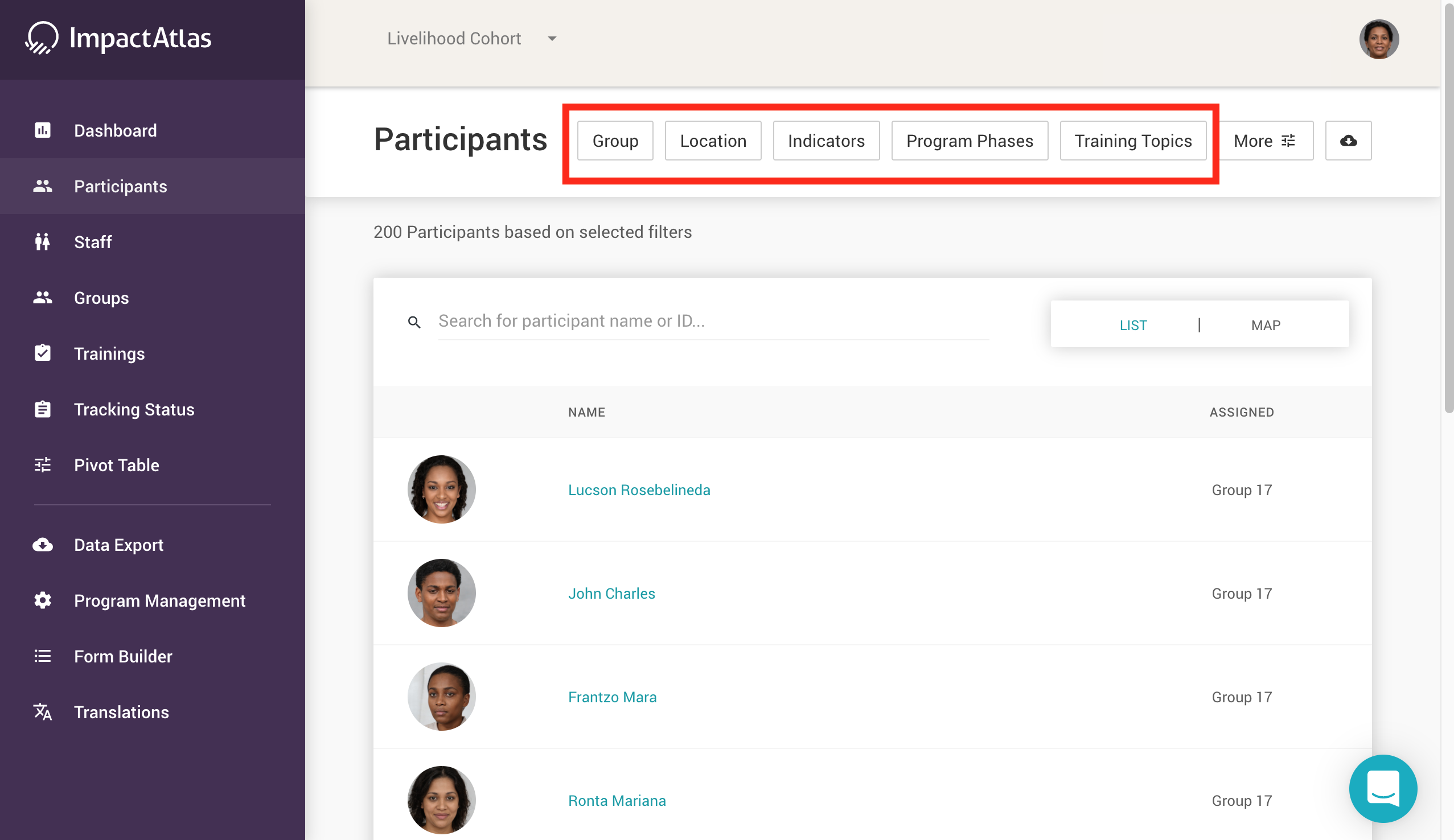.png)
When you click "More" you can access even more filters:
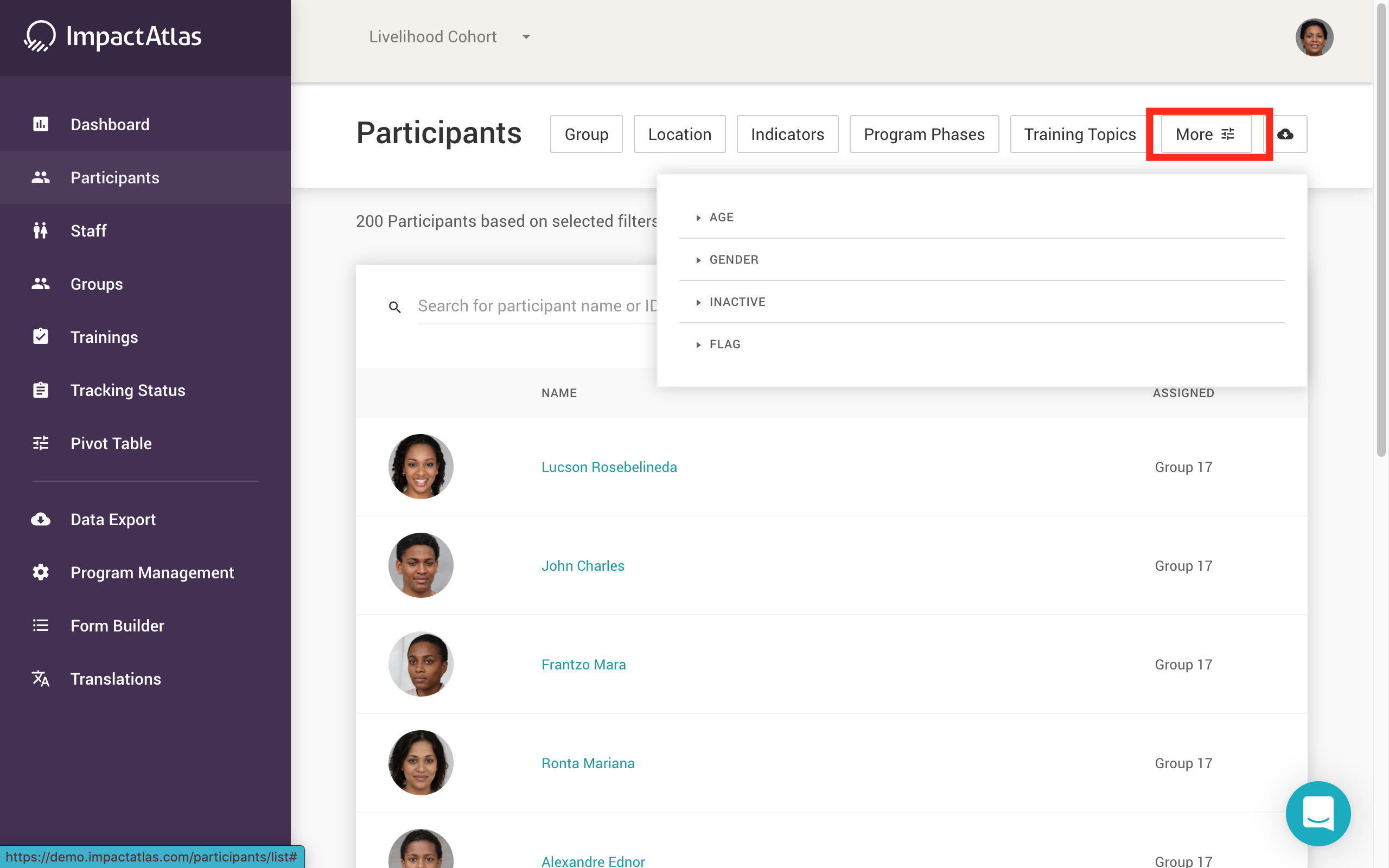.png)
You can also view participants according to their location by click on "Map":
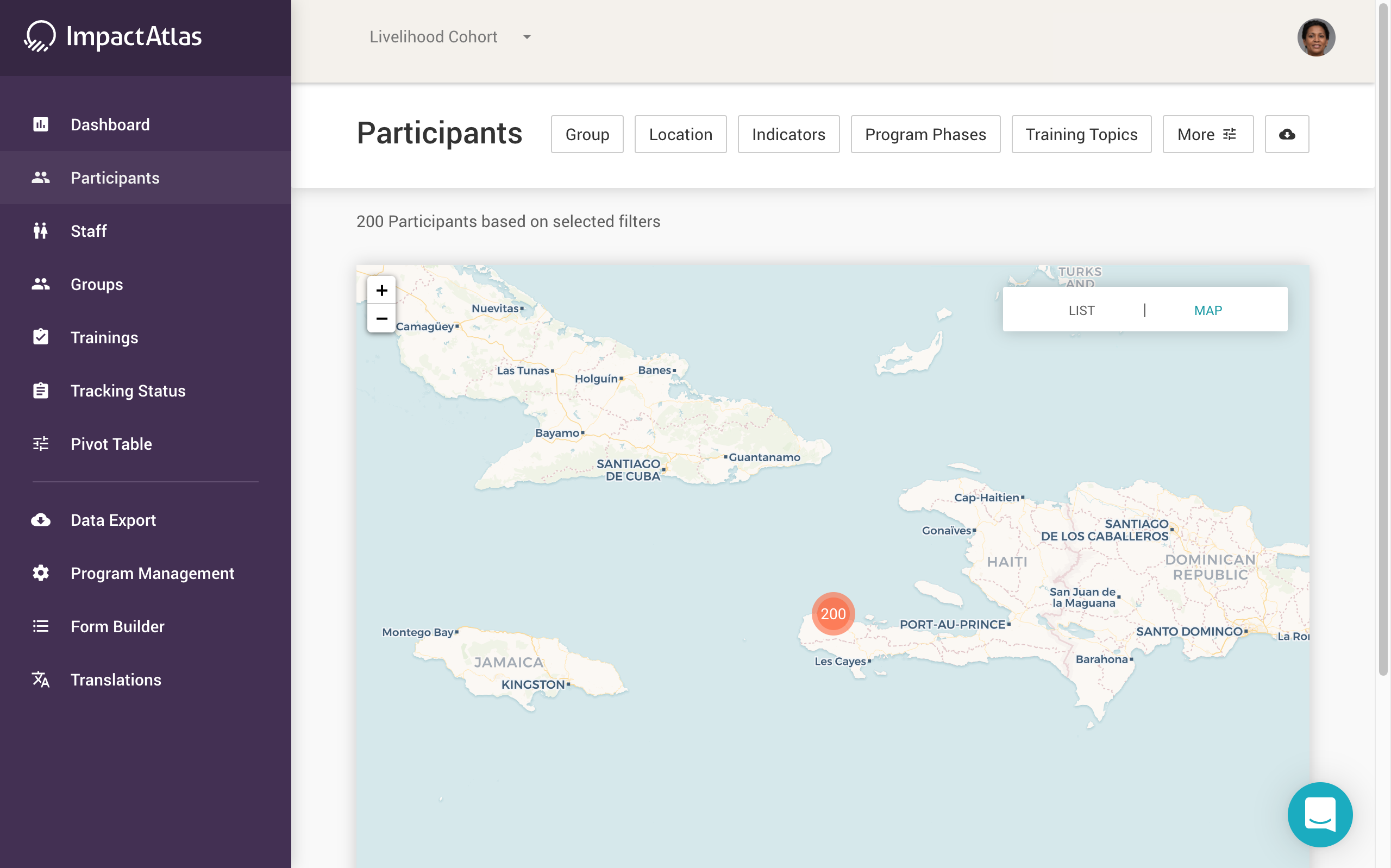.png)
You can export the participant by clicking on the cloud icon at the end of the bar of filters:
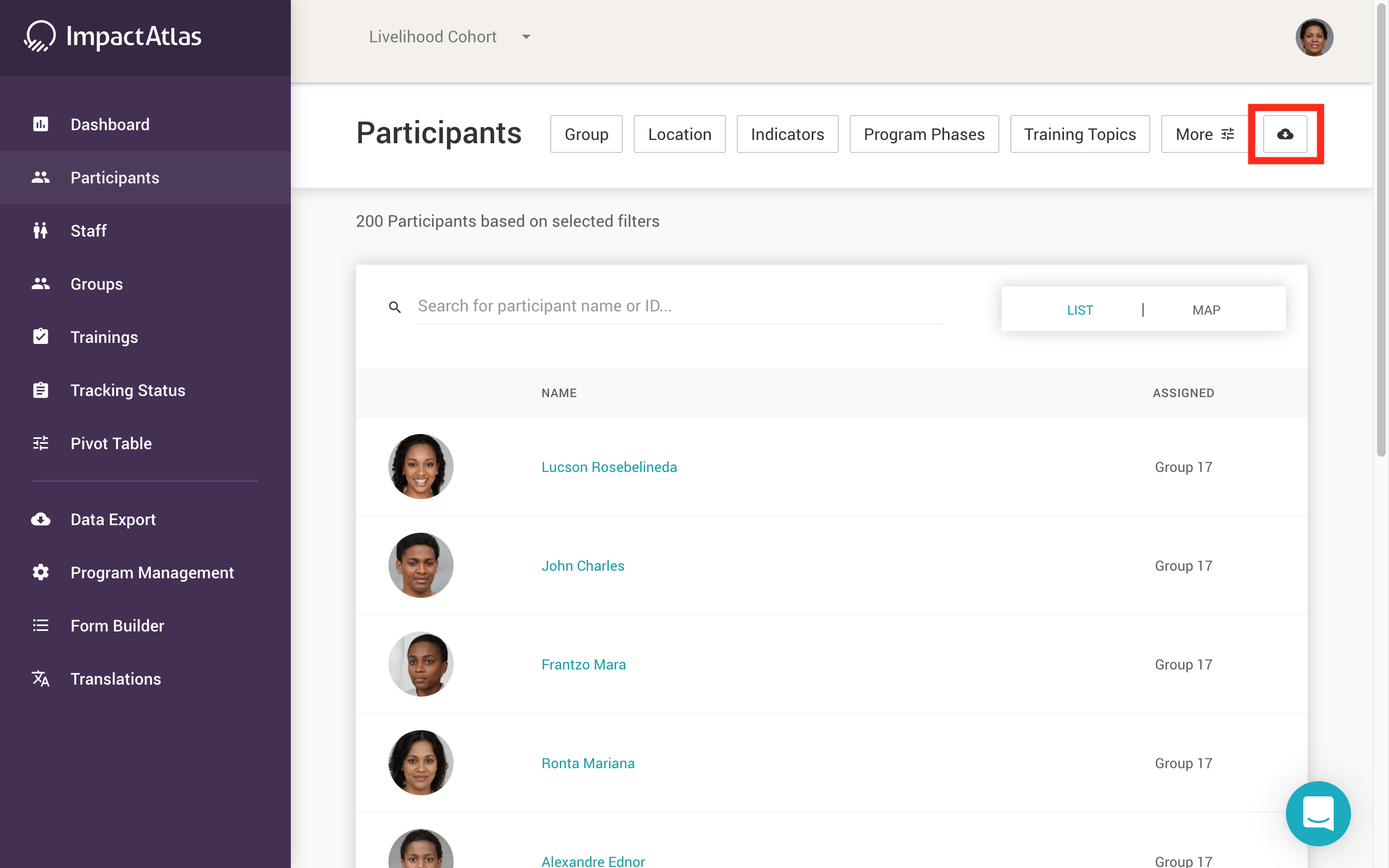.png)
When you select a participant, their profile will look as follows. You can use the tool bar on the top to see more details about their participant in the program.
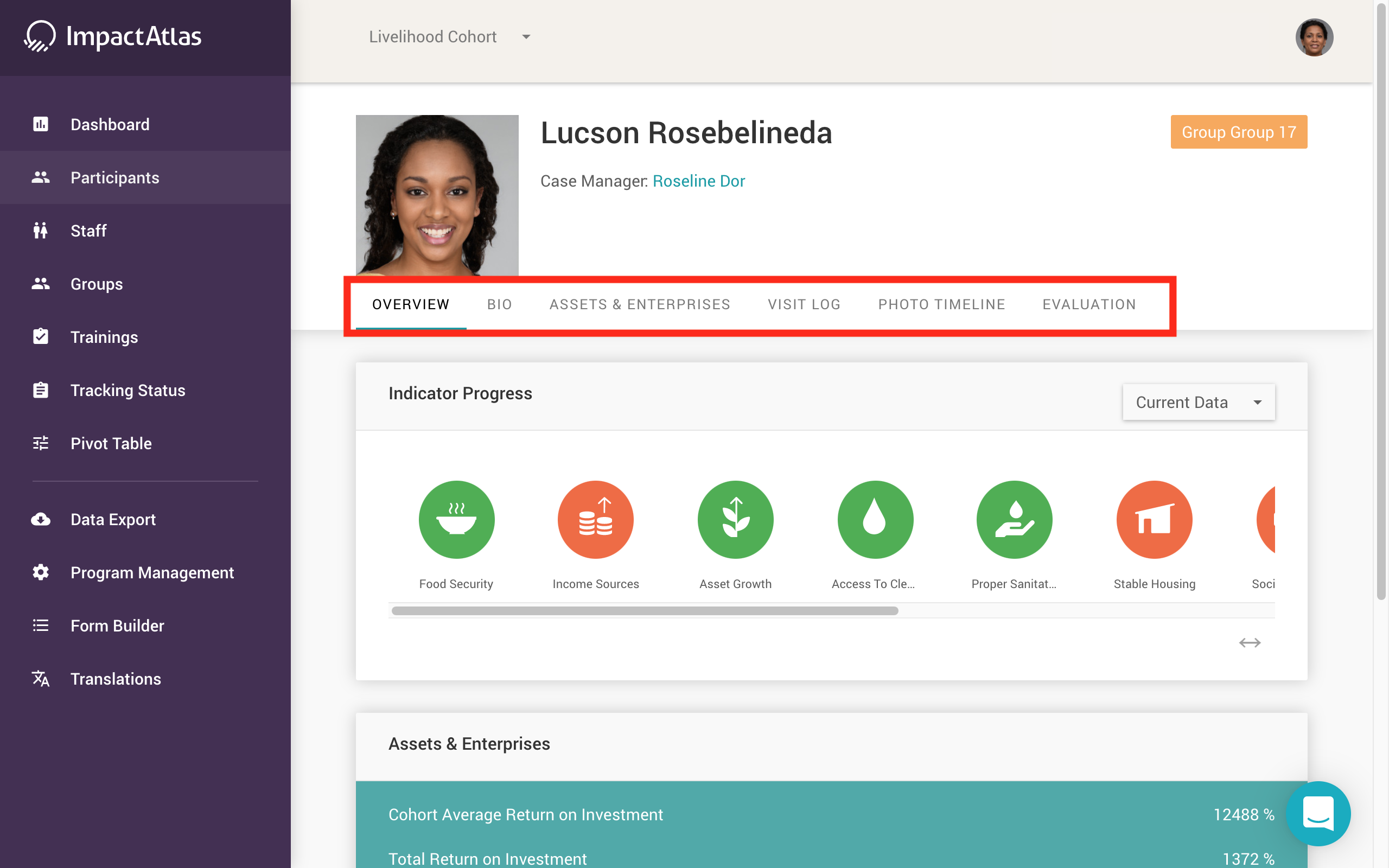.png)
The tutorial below gives you an in-depth overview on how to use this list. This video is focused on manipulating the different filters the platform offers to find specific participants that you are interested in looking at more closely.
If you are interested in looking into participant profiles more specifically and looking at what the status of individual participant is in the program, then this tutorial will show you all the data available on each participant's profile. This tutorial will show you how to look at each participant's impact indicator progress as well. See here for more information on viewing impact indicators.
Here are similar articles related to participants: