To conduct a survey, the survey form will have needed to have been previously created on the web browser's Form Builder. This function is only available to those with the permission settings to do so. Click here for a tutorial on how to build forms.
Once a form has been created, it will be found on the Survey section of the platform. Simply click on the Survey tile to begin.
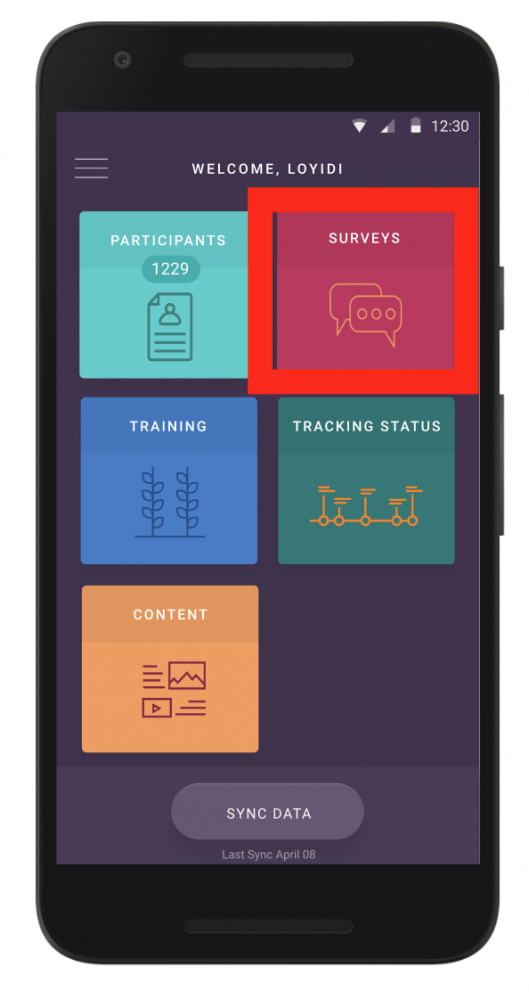.png)
If you have not previously registered participants in the program, the first survey form you will need to complete will be Participant Registration. This form will be the first option listed on the Survey page. Click on the Participant Registration form and fill in the information requested.
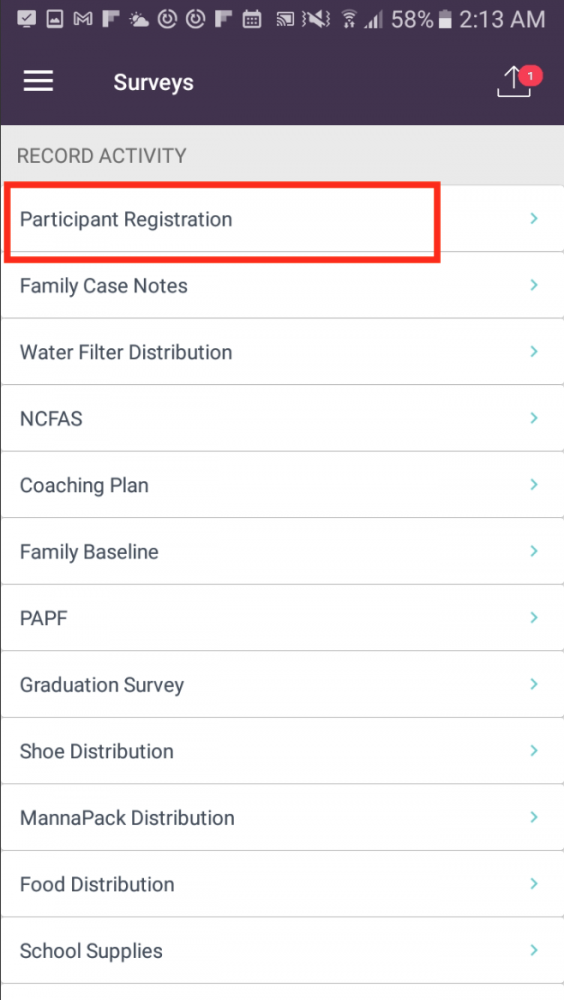.png)
Once participants are registered, you can begin conducting surveys that your organization has created in the Form Builder. Select whichever survey you wish to fill out.
The next step will then be to select the Group which you wish to survey. Click on the "Group" box on top of the participant list to see participants registered in different groups.
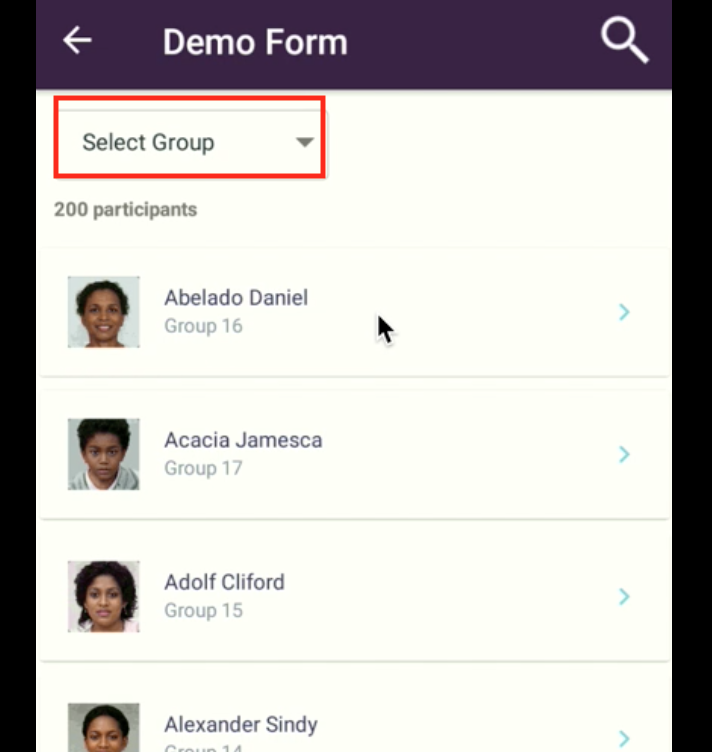.png)
Once you have selected the group and/or location for the participants you wish to interview, you can then select each individual participant. Click on their profile from the list provided (see the picture above for what the participant list looks like), you will be directed to the survey you wish to conduct.
Note: All required questions have an asterisk at the end.
When you finish the survey, press submit. Please note that submitting the survey only saves the survey. You must sync data when you have access to cellular data or wifi in order for it to be saved on the platform and viewable by everyone who has the permission to do so. You will see a red dot at the top (as in the picture below) indicating that you must sync data.

This video below reviews this whole process.