The need of mirroring devices on the computer is very common in our world, especially for training and client support purposes.
One of the apps we use for mirroring devices is the AirDroid. It is a free application and very simple to manage even without the need of creating an account.
You can find below more details about the way of using AirDroid app below. This article is from their website.
Article from AirDroid website
Screen mirroring isn’t the most popular thing people do with their devices. However, there are plenty of nice use cases for such a technology. Some people like it for streaming, online learning, and remote meetings. Others use it for technical support. Whatever the reason, AirDroid helps you achieve it. Here are the best screen mirroring apps and screencast apps for Android and iOS devices.
-
Mirror the screen from a mobile device to a computer via AirDroid Web
-
Mirror the screen from a mobile device to a computer via AirDroid Personal Desktop Client
-
Cast the screen from a mobile device to a computer via AirDroid Cast
Mirror the screen from a mobile device to a computer via AirDroid Web
With AirDroid Personal Web, you need to install only one app on your phone. By using a website, you can use screen-mirroring functions. Here is a manual for you:
1. Download the AirDroid Personal app on your Android device from Google Play
2. Login to your AirDroid Personal account
3. Visit AirDroid Personal Web on your computer4.
4. Login to your same AirDroid Personal account and choose your device
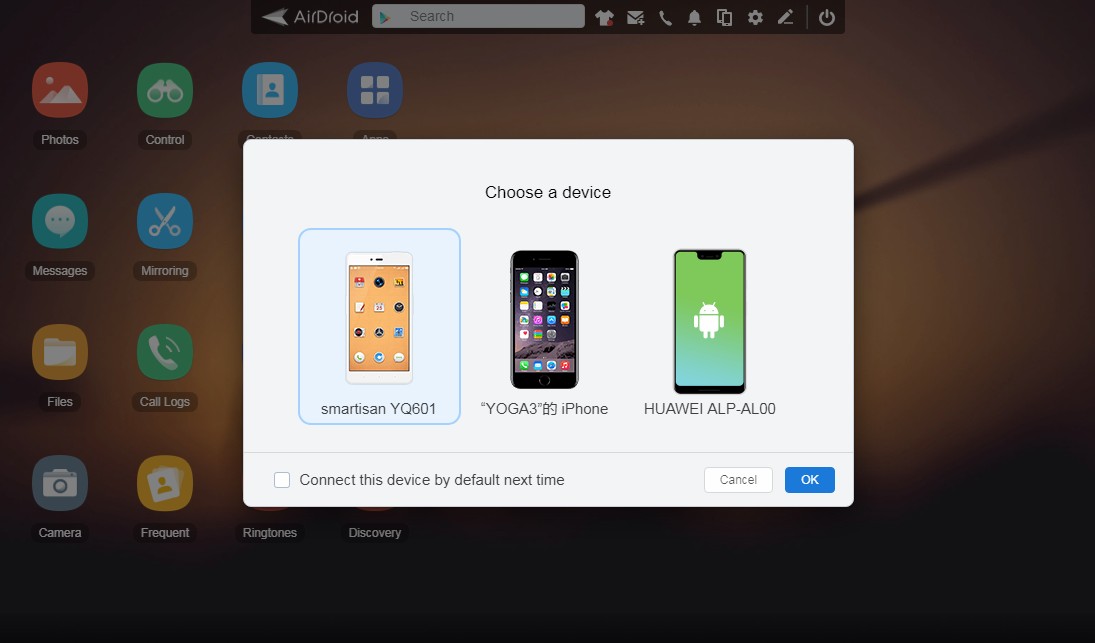
5. Tap the “Mirroring” icon
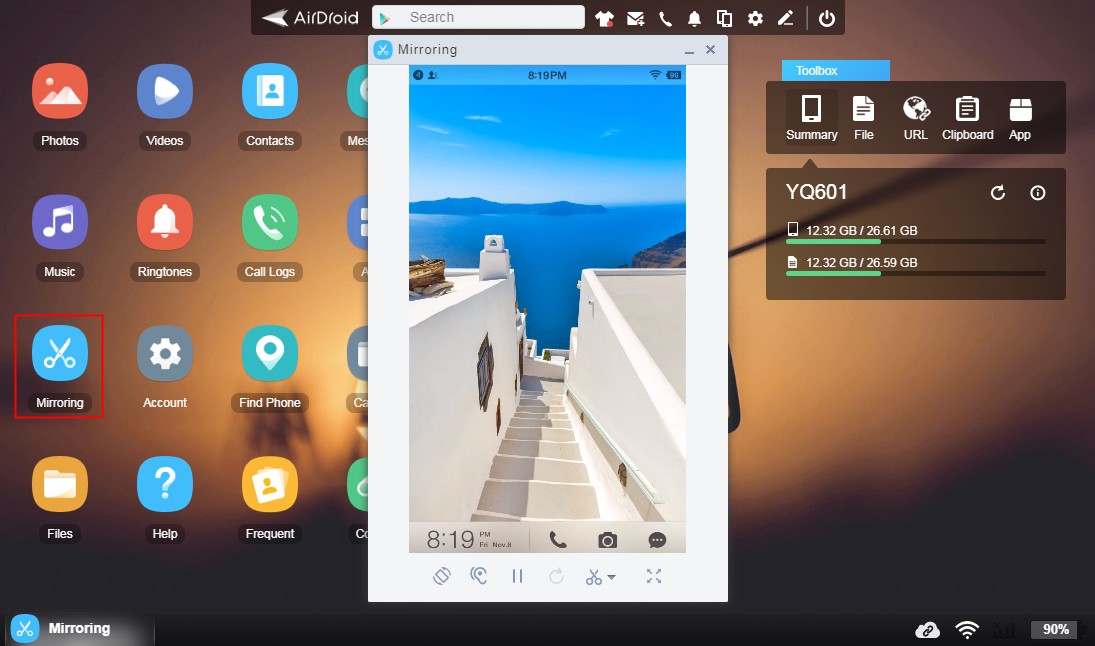
6. Finished! Now you can see your device’s screen on the website!
Mirror the screen from a mobile device to a computer via AirDroid Personal Desktop Client
AirDroid Personal also supports a desktop platform to achieve more advanced features. If you want to access more features, you can download AirDroid desktop software. Here is an instruction for you:
1. Download and install the AirDroid Personal Desktop Client on your computer from the AirDroid Official Website, and install the AirDroid Personal app on your Android devices from Google Play.
2. Login to your same AirDroid Personal account on both
3. Choose the “Remote Control” tab

4. Tap "Screen Mirroring"

5. Finished! Now you can see your device's screen on your computer!
Cast the screen from a mobile device to a computer via AirDroid Cast
AirDroid Cast shares your device screens to a larger display and lets you take direct control of these mobile devices on a computer. It's a perfect tool for both individual and business users to enhance productivity during remote meetings, online learning, and more. Check out the details on how to use AirDroid Cast to cast the screen from A mobile device to a computer:
1. Download and install AirDroid Cast on your mobile devices and computer (Click here to download)
2. Open AirDroid Cast and select a way to cast the scene from your mobile device to your computer.
For more details, you can check the article below:
-
How to mirror iOS devices' screen to Windows/macOS by using AirDroid Cast?
-
How to mirror Android devices' screen to Windows/macOS by using AirDroid Cast?
